The Library's search tool
In the Library's search tool you can search for and access practically all material available through the library.
You can use the search tool on the library's start page to find
- books – printed books and e-books
- articles – journal articles and articles in encyclopedias
- journals
- theses.
When does searching there work best?
The library's search tool is most helpful when you
- already know which book / article / journal / dissertation you want
- are only interested in material that you can access directly through the library, either online or in print format
- have just started searching information on a particular topic and want an overview
- have a multidisciplinary subject
- cannot find a more specific database that covers your subject area.
How do I search?
Usually, it is enough to type in a few words from the title, and possibly the author's last name, when you already know which book, article, or journal you are looking for. If you get too many results, you can always use the facets to the left of the results list to limit your search.
1. Begin your search by writing the title of the book in the search box
2. By filtering your result, you can exclude unneccessary hits. You can filter either by clicking on the tiny book icon below the search box or by checking the box for books among the facets to the right. If you use the facets you can also specify if it's a course book or a fulltext (e-book).
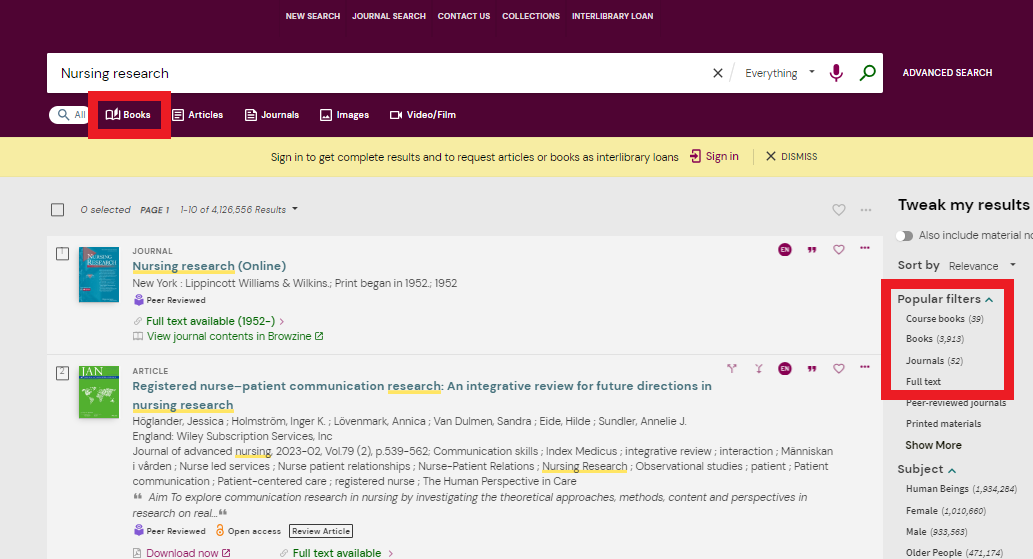
3. Sometimes you can get hits where a book has a similar title or where there are several editions of a title. Make sure that the title and edition is the correct one for you.
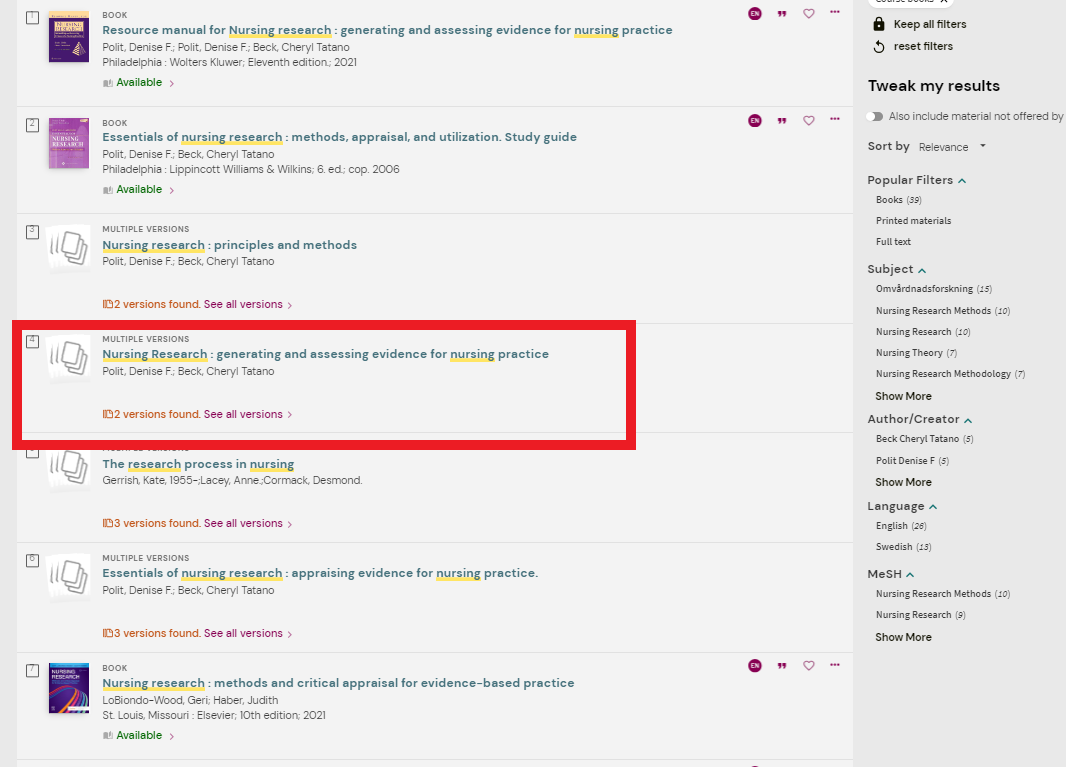
1. When you search for a book, the first information you'll get is if it's available or not.
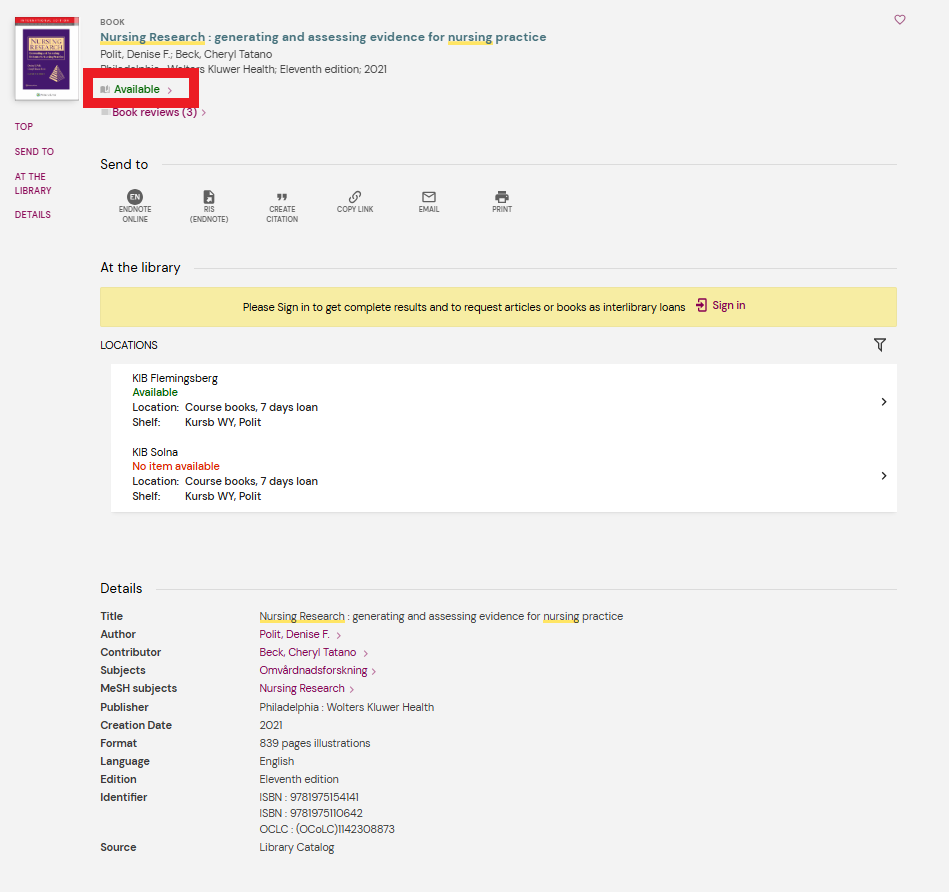
2. If a book is listed as available, then look at which campus the book is available at. In this case, the book is available in Flemingsberg but on loan in Solna. This means that you can either go to Flemingsberg and borrow the book on site or log in and reserve the book and have it sent to Solna. It is not possible to reserve the book for Flemingsberg if it is listed as available there.
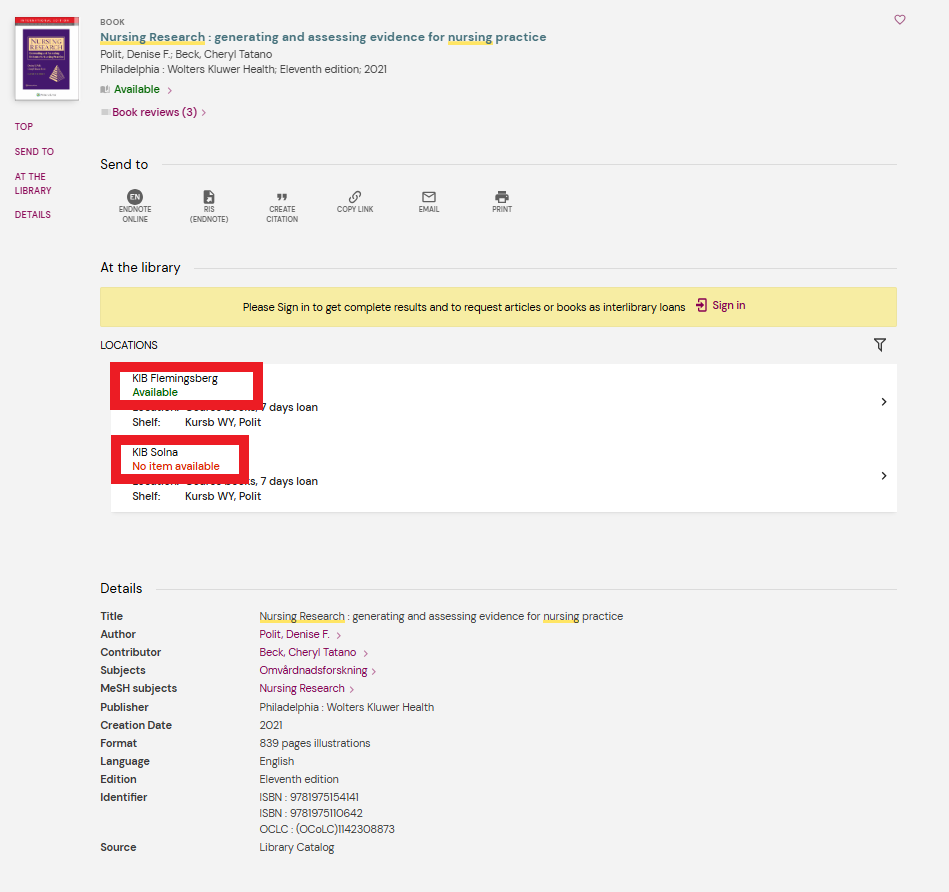
3. Once you know which campus the book is on, check its location. A book can be placed either in the course book collection, our collection of specialist books or among our other special collections. Please note that older editions of course books may be in the collection of specialist books, so make a habit of double check the book's location.
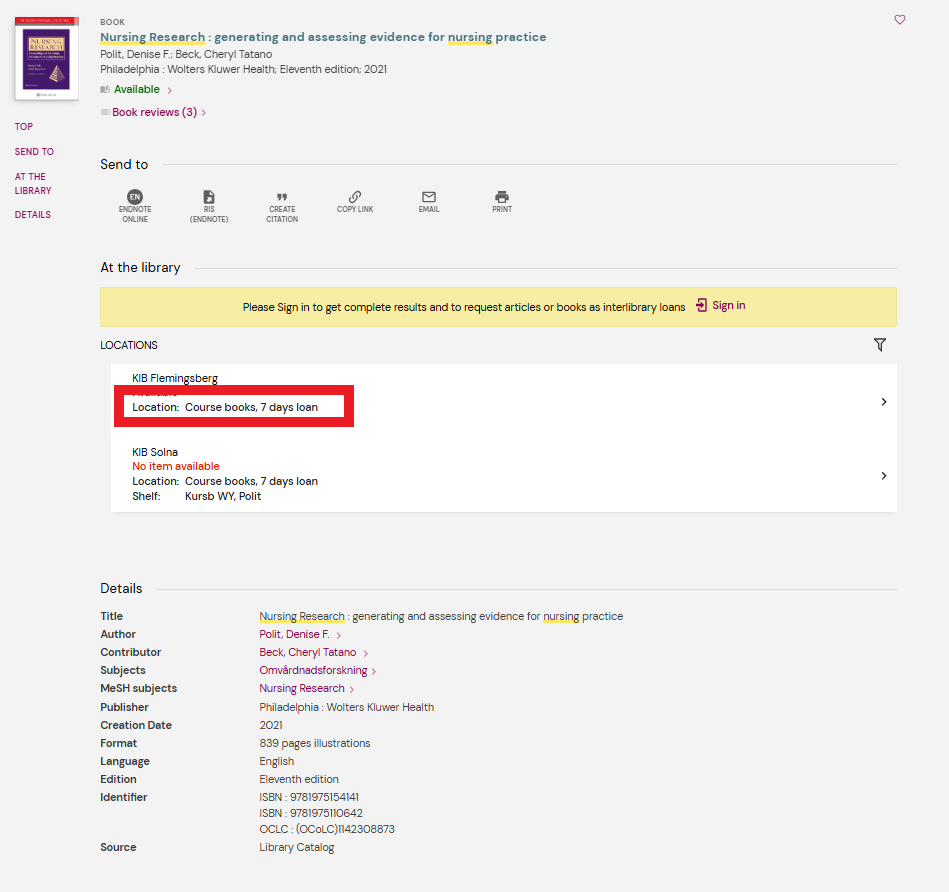
4. Once you know the location of the book, you can check which shelf the book is on. In this case, the book is on Kursb WY, Polit. Kursb WY is the name of the shelf and shows that the book is in the course book room and has the NLM code WY (read more about NLM here). On the shelf, all the books are sorted alphabetically using a set word, which can be either the author's surname or the first word of the book's title. In this case the set word is Polit. Always check this before going to the shelf.
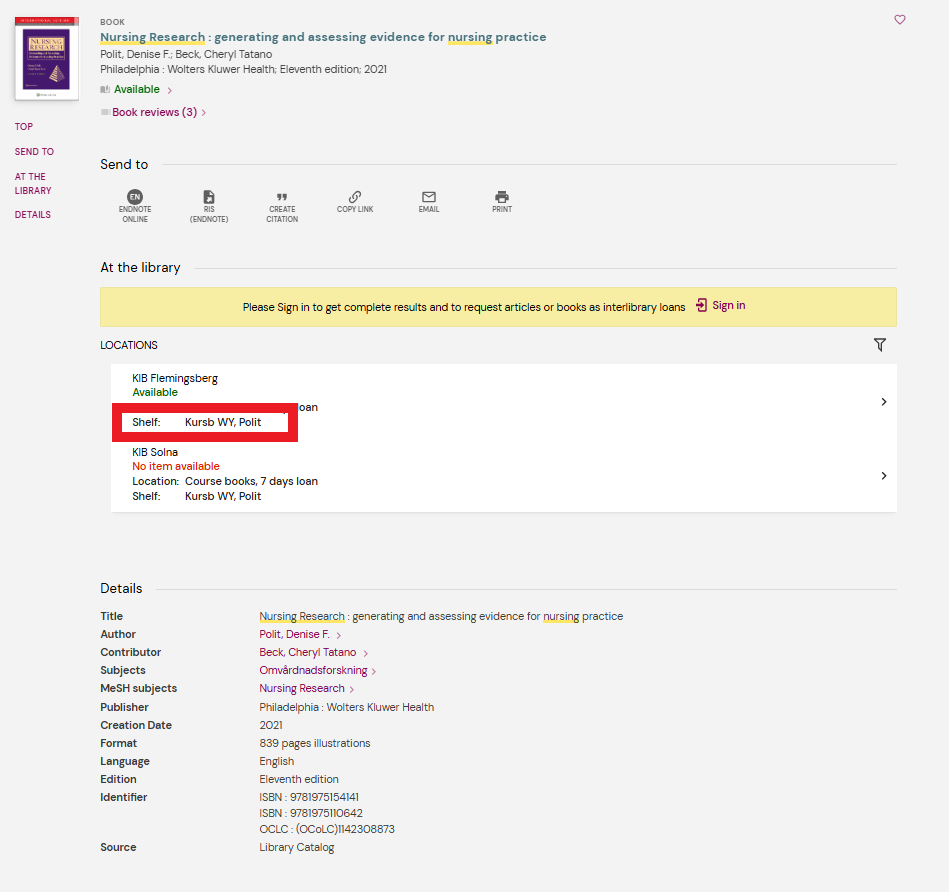
5. Sometimes a book is labeled Full Text and it might not show its location or shelf namne. Full Text means that we have the book digitally and that it can be read directly in the computer if you are logged in to your loan account. Public patrons need to come into the library to read the book on one of the library computers. Full text is also indicated on articles when they are available through the library.

The system that we use in the Karolinska Institutets university library to classify literature is NLM (National Library of Medicin).
The system is created for literature within the medical field. Here follows a guide that show you which different field we have at KIB.
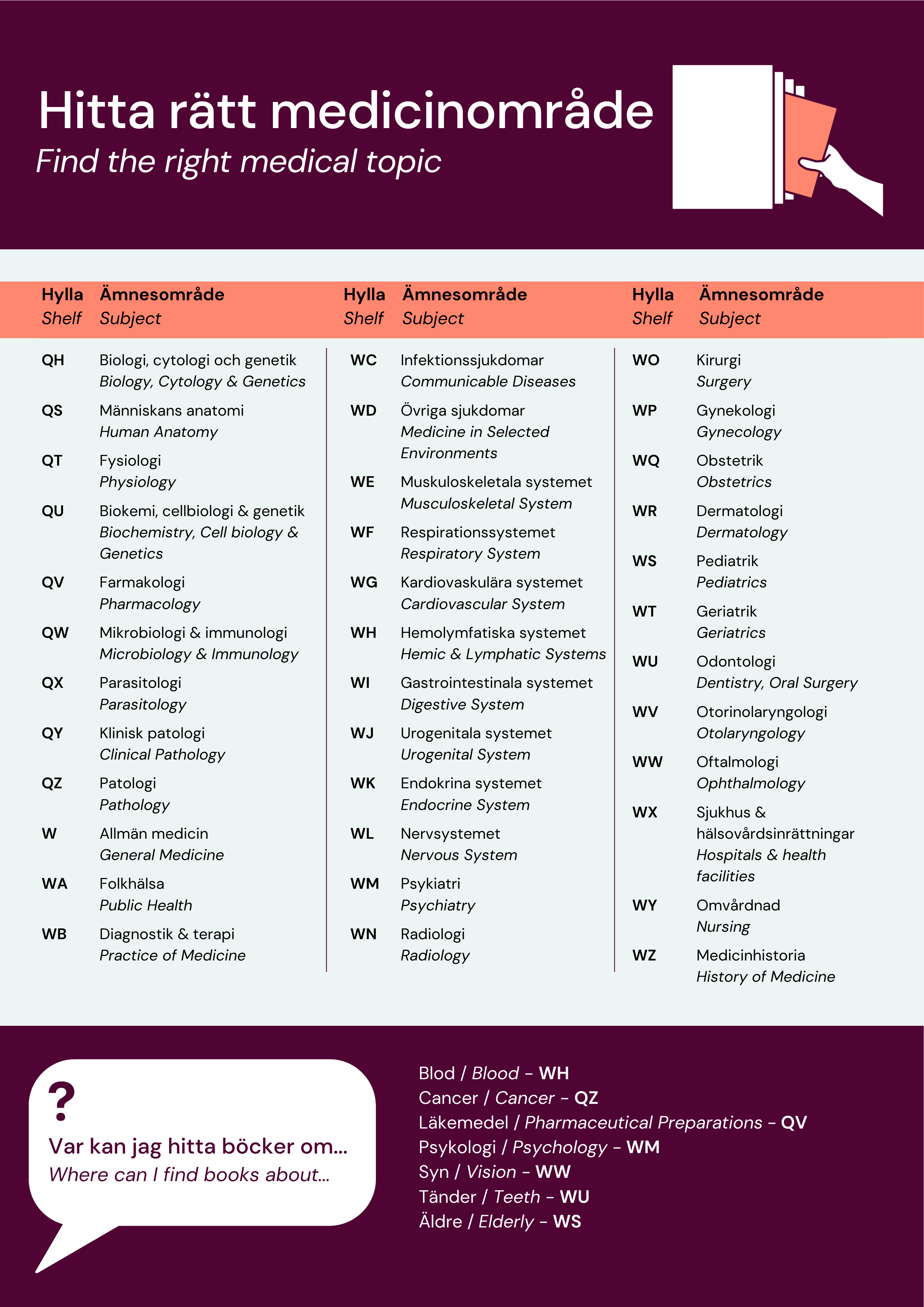
Did your results list end up being too small?
The default setting is that you only search for material (print and electronic) that is purchased or subscribed to by the library. However, if you check the box "Search for material without access through the library," you will get results for material that the library does not subscribe to. These can usually be ordered via interlibrary loan, but you may also find open access material that is freely available.
If you type the article's doi or PMID number into the search box, you will find the article immediately, provided it is an article that the library has access to.
A large part of the material accessed through the search box tool is searchable in full text. This means that the search words you use can be located anywhere in the articles, not just in the title, abstract or subject headings. This can be useful if you are researching a narrow subject, or if you are looking for a specific term or phrase. As in most other databases, you can combine your search words with AND and OR.
When is it better to use a bibliographic database?
A bibliographic database, such as PubMed, CINAHL or Psycinfo, collects material in a specific subject area, while the Library's search box is a search tool that collects and makes all the material that the library has in its collections available. Use a bibliographic database when you
- want to conduct a more thorough, systematic search on a topic
- do not want to limit your search to library material
- want to use a subject heading list such as MeSH terms or CINAHL Headings
- are looking for articles published this week.
Om du vill att vi ska kontakta dig angående din feedback, var god ange dina kontaktuppgifter i formuläret nedan
