Using KI's computers and software
There are desktop computers in the library that you, as a student, employee or public user, can use.
Logging in to library computers
By logging in to the computers, you you agree to KI's rules and guidelines for computer use.
- KI students log in with the student account (same login details as for Canvas).
- Employees and KI doctoral students log in with their KI login details.
- Public users log in with the details you receive when you create a library account at the library.
The programmes installed on the computers in the library and computer rooms are listed below. As a student, you also have access to certain programmes for which Student IT can provide licences. On the page Digital tools and services for students you'll find information about all the services provided by KI. If you are an employee (including doctoral students) you'll find all the information you need on the page IT and telephony.
Software on the computers
The following programs are available in our basic offering on all computers in the library and computer rooms:
- Adobe Reader
- Chimera
- Dietist XP
- Edge - browser
- Google Chrome - browser
- Internet Explorer - browser
- Jamovi
- MS Office (Access, Excel, InfoPath, One Note, PowerPoint, Publisher and Word)
- MS Office Spelling (Swedish & English)
- MS Windows 11 X64 (operating system))
- NCBI Cn3D - 3D plug-in
- Normal Walking
- PuTTY - ssh client
- Quicktime Player - for music and movies on internet
- R for Windows
- RStudio
- Safe Exam Browser (available in the computer rooms)
- Slicer
- SPSS
- SPSS AMOS
- SyraBas
- TorTalk
- 7 Zip - to "unzip" files
Software to download
Affinity
KI gives students access to the Affinity design software suite (Photo, Designer and Publisher) that you can install on your own computer. Student IT handles the licenses for students.
Read more and download Affinity
SPSS
KI offers students licens to SPSS Statistics. You can install it on your own computer. Student IT handles the licenses for students.
TorTalk
KI offers students license to text-to-speech program TorTalk that you install on your own computer.
Email settings
It is important that you read both the email you have registered in Ladok and your student email. Important emails can be sent to both addresses. If you do not check your student email, make sure you forward it to your private email.
Instructions on how to forward emails or read your email on a smartphone.
Change your password
Student
You can change your student account password via the ID Portal or Microsoft 365.
Employee/Doctoral Student
Read more on the staff portal.
Public user
Select Other users on My loans, click on Need help signing in? and then Forgot your password? and follow the instructions. Please note! If you need to change your password for logging in to the library computers as a public user, please contact the library.
OneDrive has replaced the home catalogue
Previously, all students at KI had their own home catalogue linked to their student account when logging in to the library's computers. The home catalogue has now been replaced by OneDrive.
If you have material in your home catalogue (H:\username) that you did not have time to save before 13 June 2025, you can send an email to studentit@ki.se for help. Please note that you need to have an active student account to access this material.
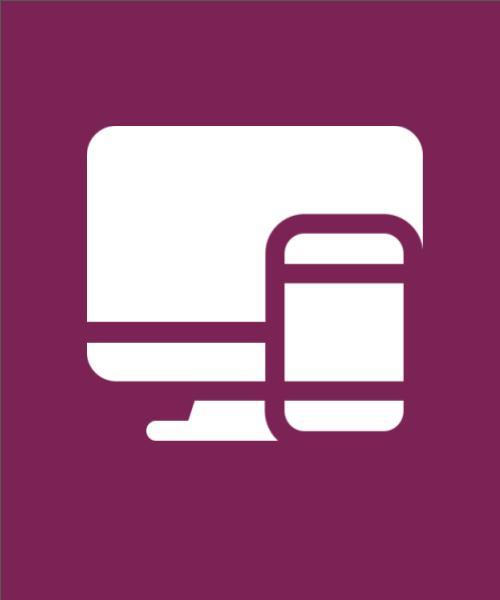
Go directly to

Student IT
If you have questions on IT related issues you can contact Student IT.
Phone & email
If you would like us to get back to you, please submit your contact information in the form below along with your feeback.
