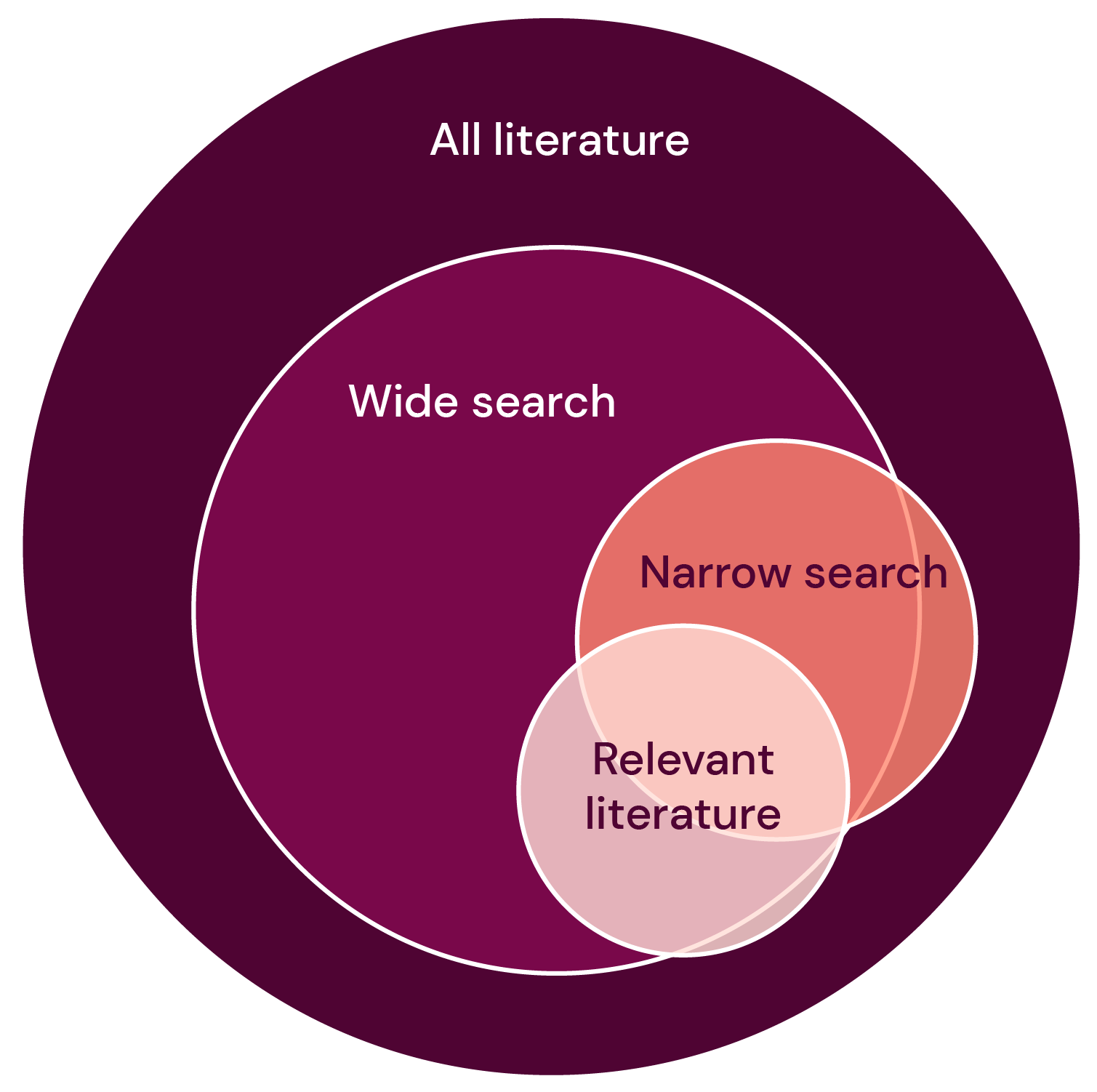Search techniques
There are general search principles that work in most databases. By adjusting your keywords and search techniques, you can improve your search and experiment to find relevant search results. Use the tutorials provided by the databases and our guides below to see what applies in the database you want to search in.
Combine the search terms (AND, OR, and NOT)
When you have created your search blocks and gathered your search terms, it is important to combine them in a way that is logical for the database. You do this using Boolean search logic or Boolean operators - named after mathematician George Boole. The most useful Boolean operators are AND, OR, and NOT. These can be used in almost all databases. In some databases, you can also use other, more specialized operators. Information about them can be found in the help texts of each database and in the library's database sheet.
AND = all search terms or search blocks must be included.
A search for stroke AND depression yields results from documents that contain both the word stroke and the word depression. In most databases, a blank space works the same way as AND. Stroke depression often gives the same search results as stroke AND depression. AND narrows down your search; the more keywords you combine with AND, the fewer results you will get.
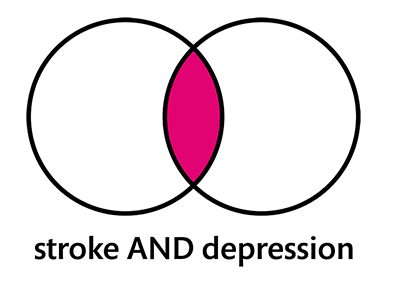
OR = is used between synonyms in your search
OR is used to search for synonyms and alternative concepts. A search for cancer OR neoplasms OR tumors captures documents that have used either cancer, neoplasms or tumors. OR thus broadens your search; the more search terms you combine with OR, the more results you will get. The need to use OR and search with many synonyms is greatest in databases that lack a subject heading list, e.g., Web of Science or Google. In e.g., PubMed and CINAHL, subject headings can help broaden the search.
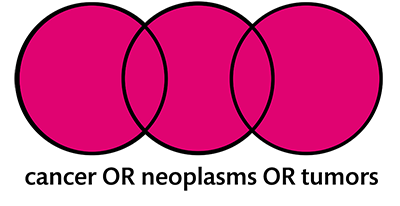
NOT = excludes matches that contain a certain term
A search for animals NOT rats finds documents that contain the word animals, but not if they also mention rats. Be careful when using NOT, as you risk excluding relevant material. Perhaps the word you exclude is only mentioned in passing, or the authors even state that they have not studied the phenomenon in question.
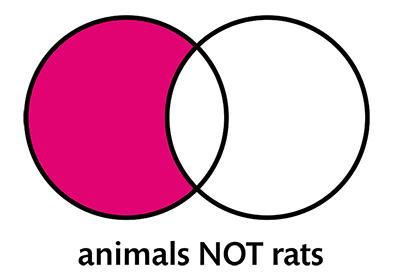
If you are using several different Boolean operators in your search, you need to ensure that the database interprets the search the way you want, and this is done with parentheses - think math and equations!
If you have OR in your search, parentheses are necessary for the database to understand what you want. So: Within the search blocks, the synonyms that belong together should be combined with OR and marked with parentheses:
(smoking OR tobacco)
(cancer OR tumors OR neoplasms)
Then, between the search blocks, you place AND to indicate that you only want results where any of the terms in one block appears together with any of the terms in the other block.
(smoking OR tobacco) AND (cancer OR tumors OR neoplasms)
If you want help with this, you can enter your different search blocks in different fields in the database's advanced search - the database will then help you with parentheses automatically:
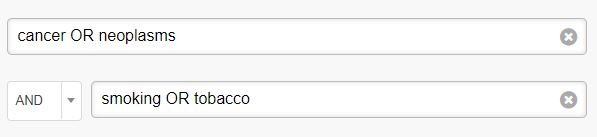
You can also perform a search on one search block at a time in the database and then combine your search blocks with AND through the 'Search History' menu or 'Advanced'. They are available in most databases, and there you will also find all the individual searches you have made so far collected.
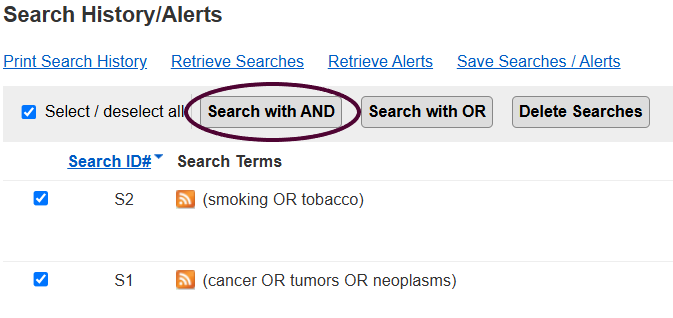
If you are searching for terms that contain two or more words that often appear close to each other, but not always immediately next to each other, you can use a type of Boolean operators called proximity operators.
Proximity operators are expressed differently in various databases:
Web of Science uses NEAR
MEDLINE (Ovid) uses adj
By placing a number after NEAR/ or adj, you determine how many words you 'allow' between your two terms.
If you search in Web of Science for:
patient* NEAR/3 empowerment
you will capture articles where the two words occur with a maximum of three words in between, for example:
Patient Empowerment During the COVID-19 Pandemic by Ensuring Safe and Fast Communication of Test Results
But also:
Living Well With Kidney Disease by Patient and Carepartner Empowerment
Empowerment for our Patients
New empowerment tool for all patients with cancer in Europe
In our database sheet, there is a quick guide to the operators and functions of different databases. In the help text of each database, you will find more information about the functions in the specific database you are searching in. It is also important to note that proximity operators do exist in PubMed, but only work if you search in the Title, Abstract, or Affiliation fields and cannot be combined with truncation.
Broad and narrow searches
The goal when conducting a search in a database is, if possible, to capture all relevant documents for the question you have while avoiding those that are irrelevant. It is important to find a balance in the search that suits the purpose of your search and the inquiry you have.
- A broad search captures more documents, both relevant and irrelevant. The more alternative terms/synonyms each search block contains - the more OR - the broader the search becomes.
(Feeding and eating disorders OR anorexia nervosa OR bulimia nervosa OR binge-eating disorder) AND (family-based treatment OR family treatment OR parent-therapist alliance OR parent-focused treatment OR parent-child relations OR parents OR home treatment)
- A narrow search captures fewer documents, both relevant and irrelevant. The more search blocks your search contains - the more AND - the narrower it becomes.
Anorexia nervosa AND Family-based treatment AND Adolescents
When you have combined all your search terms and conducted an initial search, it is advisable to review the search results and analyze whether the search strategy captures the type of hits you want. To find a good search strategy, you need to test and modify your search several times before arriving at your final search strategy.
Remember that there is nothing wrong in itself with the search capturing articles that are not relevant to your research question. It is rather completely in order when you are conducting a systematic search. The important thing is that the search simultaneously captures those articles that you want, and that the total number of hits does not become too large (in relation to how much time you have for your work).
Is the search not capturing key articles?
Read more about how you can easily check if the key articles were captured in your search, and how to adjust your search strategy:
Key articles are articles that correspond to the studies you want to find with your search. They can be used both to develop a search strategy and to test it at a later stage: if the key articles are not found within the search results, the search strategy may need to be modified.
Key articles should be articles that correspond as closely as possible to your research question. Ideally, these articles should also meet any inclusion criteria you have defined. For example, if you only intend to include randomized controlled trials written in English in your search, the articles you start from should meet these criteria.
If you are a Ph.D. student or researcher, you probably already know some key articles on your topic. If you are a student, you may have managed to find some relevant articles by test searching, or your supervisor may have given you some tips.
Use your key articles to find more keywords for your final search strategy by:
- Looking up the articles in the databases you intend to search and checking how they have been indexed, i.e. what subject headings they have been tagged with. Pay attention to whether several different subject headings seem to be used for the same concept.
- Check which terms the authors use for your key concepts in titles and abstracts. Words from titles and abstracts must be used when searching in free text databases, but can also be a good complement in databases with subject headings. Pay attention to synonyms and different linguistic forms.
- Then build up a search using the subject headings and/or terms from titles and abstracts that you have found. For tips on how to build your search, see our pages on search techniques.
Finally, check that your key articles are indeed captured by the search you created. Of course, if the result is not too large, you can go through all the hits and see that the articles are included. If, on the other hand, you have done a more comprehensive search, it is easier to test by creating a search that captures only your key articles and then testing it against your final search as follows:
- Do your search (A).
- Do a search (B) that captures only your key articles; in PubMed you can use PMID.
- Which of your key articles might not be captured by the search? Search B NOT A. Here you want the search result to be zero. Then you have captured all key articles.
If a key article is not found, consider what could be the possible reason. Would it be possible to add a search term to capture the article? Does a whole search block need to be removed? Sometimes it is not possible to modify the search so that all key articles are captured without the search result being too extensive.
Broaden your search
In most databases, you can broaden your search by using something called truncation - usually in the form of an asterisk/star, * which is placed at the end of the word. This allows the database to capture different endings that the word may have after the star.
Truncation is particularly useful in free-text databases such as Web of Science. In databases that have a subject term list, it might be better to avoid truncation, as it often disables the database's automatic mapping function and thus gives you fewer hits.
Where you place the truncation depends on how broad a search you want to make:
therapy* does not yield many more hits than therapy, but it does capture therapy's.
therap* yields hits on, for example, therapy, therapy's, therapies, and therapeutic.
ther* yields hits on therapy, therapy's, therapies, and therapeutic, but also on words like thermal and thermodynamic.
In many databases - though not in PubMed - you can also use left truncation, meaning searching for words that end in a certain way.
*carcinoma, for example, yields hits on among others carcinoma, adenomcarcinoma, and cholangiocarcinoma.
- Check your Boolean search logic. Have you used OR between synonyms and alternative terms that belong to the same search block? Have you typed the different search blocks in different fields or put parentheses around the search blocks that contain more than one keyword?
- Have you used multiple search blocks in your search? Are all of them necessary for your research question? Try removing any of them. Think about which are the most central search blocks and do a search with only these. Maybe there are not so many articles about your exact issue and then it is good to broaden the search.
- Have you checked your spelling? A misspelling can cause the database to not find the search term.
- Have you searched with subject headings? For example, if you searched in Pubmed, it is good to include MeSH terms in your search to ensure you get everything that is written within the subject area. Subject headings broaden your search.
- Try using broader subject headings. In controlled vocabularies such as MeSH, subject headings are hierarchically ordered, and you can choose to move higher up in the hierarchy to broaden your search. The underlying, narrower terms will be included in your search through the “Explode” feature.
- Are there synonyms or alternative terms for any of your search blocks? Add them, combined with OR. You can find synonyms and alternative terms, for example, in the title and abstract of already found relevant articles or by searching for a relevant keyword in SvenskMeSH and looking under English synonyms.
- Have you used the database's advanced search mode and limited your search to certain fields - for example Title, Abstract, or MeSH terms? If so, try broadening the search to all fields.
- Have you used filters in your search? Try removing them. Perhaps articles that are relevant have not been tagged in the way you think, and then you risk sorting them out if you use filters.
- If you still don't get any hits, your question may be too narrow - there is no research on the subject - then you might need to broaden your search question.
Narrow your search
If you search for heart attack in a database, you may have noticed that sometimes you receive very irrelevant results, where these two words are not near each other at all. To search for terms that consist of two or more words - phrases - you can put quotation marks around the phrase. Then the database understands that you want the words to be next to each other:
“accidental falls” will yield hits on all articles where these two words appear next to each other in that order.
In most databases, you can also truncate within the phrase - that is, put an asterisk inside the quotation marks on the last word:
“accidental fall*” covers several variations that the phrase may have, for example both “accidental fall”, “accidental falls” and “accidental falling”.
Note that a search for “accidental fall*” captures articles where accidental and fall* are adjacent in the specified order, but does not cover other variants or related phrases like fall by accident or falling accidentally. You need to add these as synonym phrases in your search or use more advanced search techniques like proximity operators.
In a free-text database like Web of Science, it works excellently to search for terms in quotation marks. It is especially beneficial when one of the words is a common term such as disease, attack, health, care, etc. If you search for a term like heart attack, it makes a significant difference, in both relevance and the number of hits, whether you use quotation marks or not:
heart attack (without quotation marks) yields 13,079 hits
(heart palpitations and sweating, were the same in people with panic attack)
“heart attack” (with quotation marks) yields 4,902 hits
(Preventing heart attack and death in patients with coronary disease)
In subject heading databases - such as PubMed, CINAHL, PsycINFO, and Embase - it is important to know that if you use quotation marks or truncation, you disable the automatic subject heading mapping. So if you want to take advantage of the mapping function to get help with subject headings and related terms, avoid using quotation marks and truncation in subject heading databases.
heart attack (without quotation marks) in PubMed helps you to get results for the MeSH term Myocardial infarction, meaning you will also automatically get results for all articles tagged with Myocardial infarction.
“heart attack” (with quotation marks) in PubMed will only give you results for articles where this exact phrase appears, and you will miss articles that are tagged with Myocardial infarction, but where the author has not mentioned just heart attack.
- Have you really received too many hits? If you are going to do a more comprehensive assignment, you need to go through quite a few hits. How many are reasonable depends on the task and your subject, so discuss with your teacher/supervisor. Generally, around 400-600 hits per database is considered reasonable for a paper, but in systematic reviews, it can be up to 10,000 hits in total depending on the topic.
- Check your Boolean search logic. Did you use AND between search blocks and OR between the synonyms? Make sure you have written the different search blocks in different fields or placed parentheses around the search blocks that contain keywords combined with OR. If not, there is a risk that the database interpreted the search differently than you expected.
- Add a search block. Is there any additional part of your search query that you haven't included that you could add? More search blocks in your search will yield fewer results - the more ANDs, the fewer results.
- Have you used truncation? Check that it hasn't become too broad and given you too much irrelevant information.
- Use narrower subject headings. Can you replace some of your search words with narrower terms? In controlled vocabularies like MeSH, subject terms are hierarchically organized, and you can see if there are narrower terms further down in the hierarchy.
- If you have used subject terms and taken advantage of the automatic mapping in the database, you can make the search more specific by going to the advanced search mode and limiting the search to certain fields. For example:
- Only use subject terms and search for them in the subject term field. This way, you will avoid articles that only mention your terms without actually being about the topic. You can also narrow down by using more advanced subject heading functions such as aspect terms and major topic. Read more about how it works in the respective databases below.
- Search for the subject terms in the subject term field and direct your free text searches to the Title and/or Abstract fields.
- Add filters. Are there any filters in the database that are suitable for your topic, such as language, study type, animal or human studies, or age group?
- Too many irrelevant hits that have nothing to do with your research question? Perhaps you need to remove a synonym in one of your search blocks or perform phrase searches on some of your free text terms to narrow down the search?
- Too many hits - despite testing, adjusting, filtering, and finding a relevant, balanced search based on your question? Then perhaps your search question is too broad, and you need to narrow it down.
Search guide to common databases
Here you will find tips and videos on searching in the most used databases at KI.
In the library's database sheet, there is a quick guide to the operators and functions of different databases. In the help text of each database, you will find more information about the functions in that specific database you are searching in.
You are probably familiar with PubMed, and it is an easy database to get started with. However, there are a few things to consider:
- When you search in "All fields" PubMed maps your search terms by adding MeSH terms and alternate endings. If you want to see how this automatic mapping works you can do a search without choosing a specific field, and then go to History and Search Details (on the Advanced page). Click on the arrow in the column Search Details. If you use truncation, the automatic mapping won’t work.
- In systematic searches, it is recommended that you not trust automatic mapping and instead specify which fields you want to search. Usually you will search for MeSH terms in the field "MeSH Terms", and free-text terms in the field "Title/Abstract".
- MeSH terms will be exploded by default. To search for a MeSH term without exploding it, write [Mesh:NoExp] after the search term.
- Not all phrases are searchable in PubMed, only the phrases included in the phrase index.
- If you’re searching in the MeSH-terms-field and Title/Abstract-field, the words automatically will be searched as phrases.
- You can use truncation, but you can only truncate the last word in a phrase.
- You cannot use proximity operators, in contrast to almost all other databases.
This is how a search using two different search blocks might look in PubMed. You can find PubMed Advanced Search Builder by clicking on "Advanced" in PubMed’s homepage.
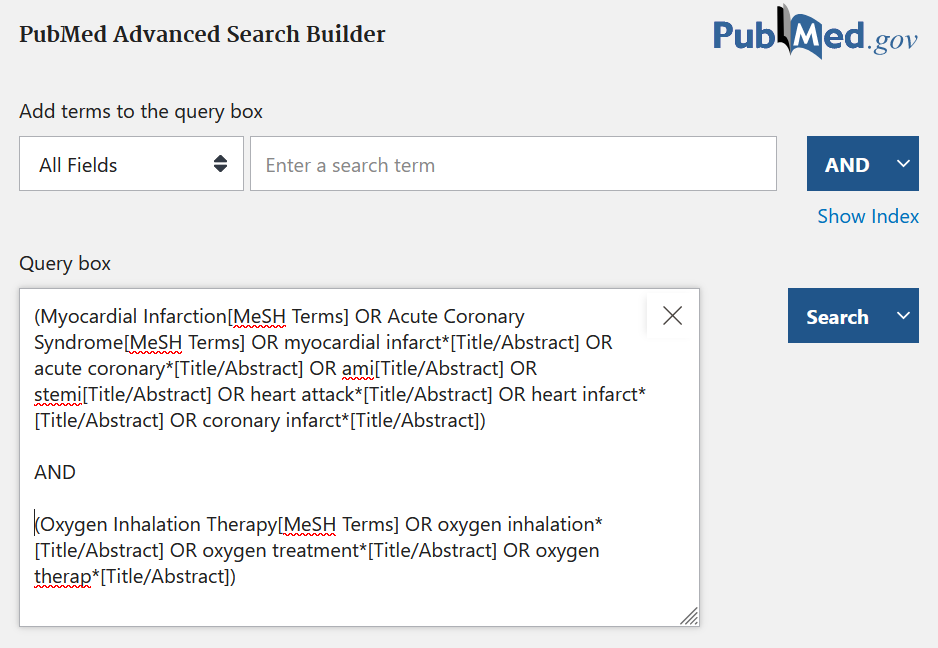
How to specify the field you would like to search in PubMed
CINAHL is a database that contains references to articles in nursing, physiotherapy and occupational therapy.
- CINAHL has a controlled vocabulary, CINAHL Subject Headings. When you translate a search strategy from PubMed/Medline, you need to look up your MeSH terms in the CINAHL Subject Headings-list to see what the corresponding term is called there.
- To search in the Subject Headings field, type MH before the term. If you write a + after, it means that the term is exploded, i.e. underlying terms are also included in the search.
- The free text search terms are usually searched for in the TI (Title) and AB (Abstract) fields. Put the free text words within a parenthesis and write TI in front of the parenthesis. Rewrite the words within a parenthesis and write AB in front of the parenthesis. Combine the two rows with OR.
- You need to put quotation marks around phrases. If you search without quotation marks, the terms are not kept together as a phrase.
- In CINAHL the proximity operator N is used. Adding a number after N will determine how many words you want to “allow” between your two terms.
This is how a search in CINAHL can look like. The search terms within each block are combined with OR, then the blocks are combined with AND:
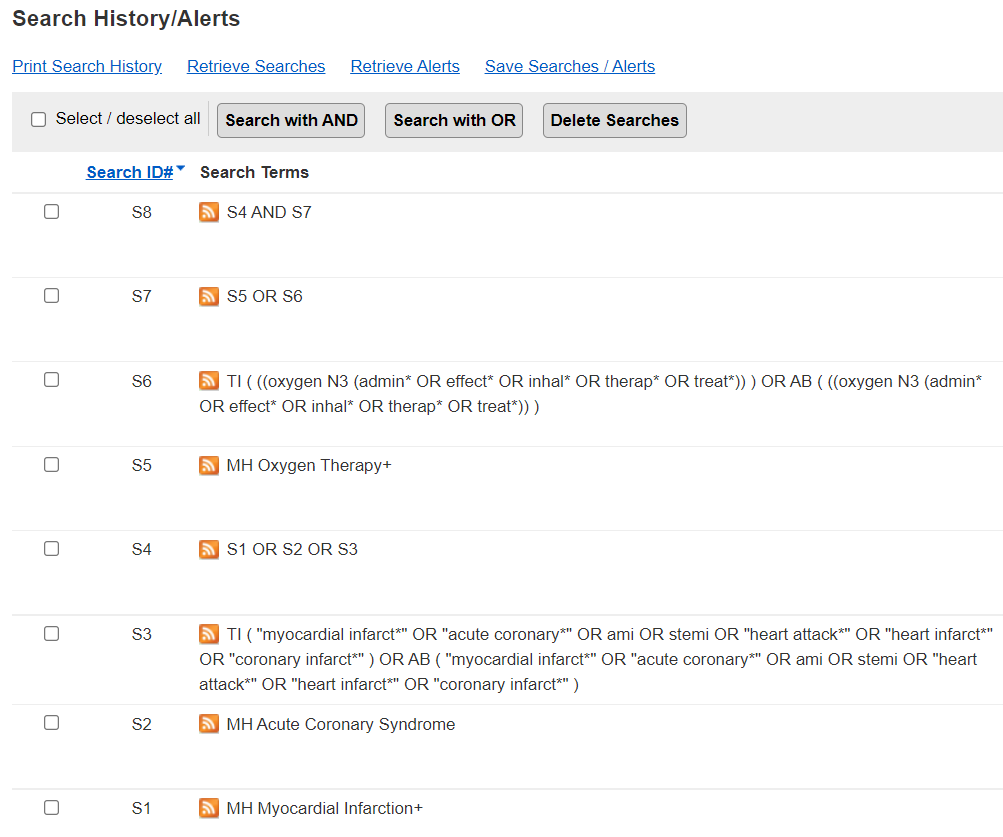
How to do a systematic search in CINAHL
Web of Science Core Collection is a multi-disciplinary database that includes research areas other than biomedicine and health.
- There is no controlled vocabulary in Web of Science and only free-text searches are possible. For systematic searches, it is recommended to search in "Topic", which means that you search the Title, Abstract, Author's Keywords, and Keywords Plus.
- Use quotation marks around phrases for more precision. If you search without quotation marks, the terms are not kept together as a phrase.
- Truncation can be done with an asterisk*.
- In Web of Science the proximity operator NEAR/ is used. Adding a number after NEAR/ will determine how many words you want to “allow” between your two terms.
- In Basic Search, you can enter a search block on each line, with OR between the words. The different rows are combined with AND.
- If you have a long search string with several different lines within each block, it may be easier to build up the search in Advanced
This is how a search with two different search blocks can be done in Web of Science, in Basic Search:
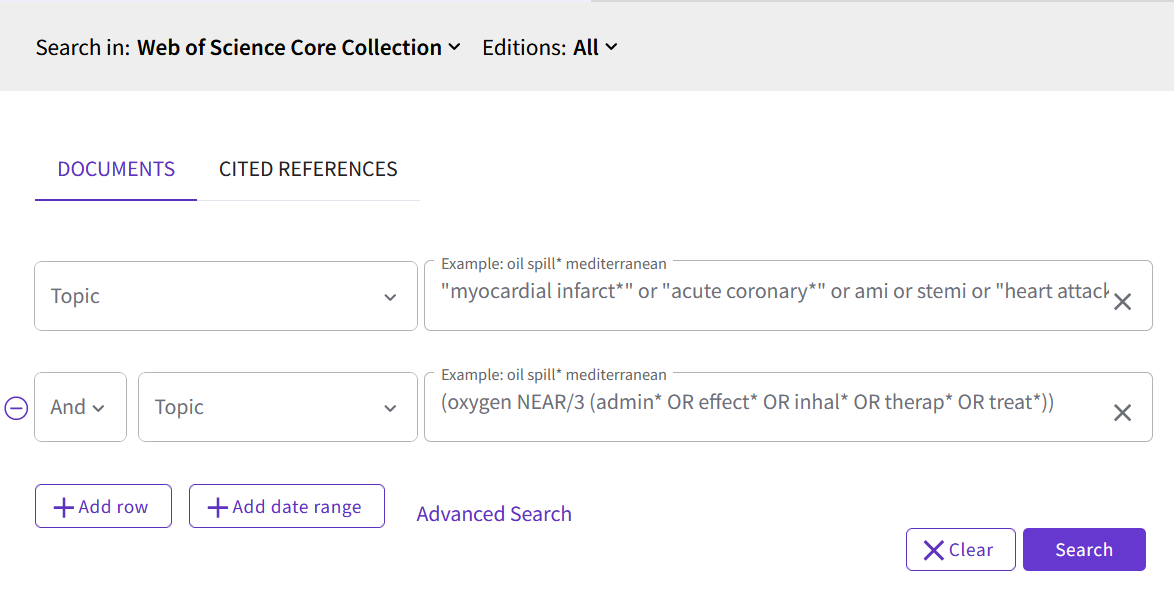
This is how a search with three different search blocks, where each block contain several different lines, can look like in Advanced Search. The different rows with search terms within each block are combined with OR, then the blocks are combined with AND. TS is the same as TOPIC.
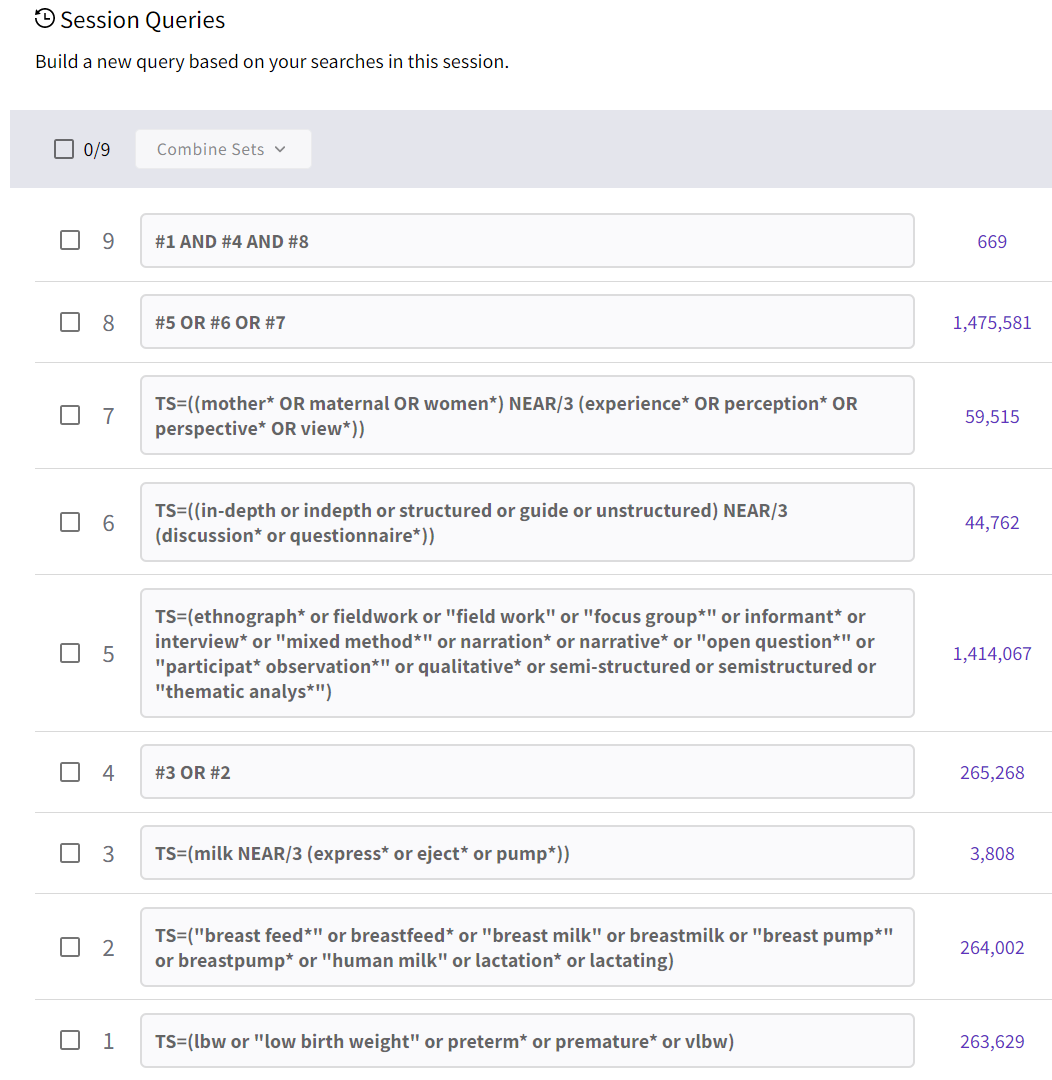
How to do a systematic search in Web of Science
In MEDLINE Ovid, the indexed part of PubMed is included, but also newly added references (Epub Ahead of Print and In-Process) and other non-indexed material. Ovid is a database platform used for many different databases.
- There are several advantages of searching MEDLINE via Ovid instead of PubMed. In Ovid it is possible to use proximity operators. It is also easier to structure comprehensive and advanced search strategies, and to edit search strategies.
- To search in the MeSH field, type a forward slash symbol after the MeSH term. If you write "exp" before the MeSH term, it means that it is exploded, i.e. narrower terms are also included in the search.
- The free-text terms are usually searched for in the Title, Abstract and Author Keywords fields. Put the free-text within a parentheses and write ".ti,ab,kf." immediately after the parenthesis.
- The search terms are searched as phrases when you search in Title, Abstract and Author Keywords search fields.
- In Ovid, the proximity operator adj is used. Adding a number after adj will determine how many words you want to “allow” between your two terms.
- To edit a row, click the arrow next to "More", and then "Edit".
This is how a search using two different search blocks might look in MEDLINE Ovid. The search terms within each block are combined with OR, then the blocks are combined with AND:
How to do a systematic search in MEDLINE Ovid
- Snowballing has many uses: as part of an review, to find key articles, search terms, or literature for the background of your work.
- Snowballing consists of starting from an article and follow its citations and references to discover other relevant articles.
- Through the citations, you can see how the research develops after the article is published, and through the references the research that the article is based on. It's a good way to find articles that may not have the exact search terms you've already tried.
Basic snowballing
- Google Scholar is a good first entry point, being based on a large material, and because it is easy to search. You can click on “Related articles” and “Citations” when you have found an article that is interesting. Then you can use what you find in Google Scholar in other search services and snowball further.
- Search with AI search tools for citation search.
- Snowballing can also include algorithm-generated lists that can be called, for example, Similar articles. These articles can also be useful, but it is not always transparent how they are “selected”. A more transparent example is “Related records” in Web of Science - you then get other articles that share the same references as the one you are looking at.
Systematic snowballing
Here we will go through how you can do this using the tool SpiderCite, which is based on data from Lens.org, and in the database Web of Science.
Web of Science
Start by conducting a search in Web of Science to retrieve all the articles you want to base your work on (e.g., the articles you will include in the overview). It is suggested that you search for the articles by title, but it also works with, for example, PMID number or DOI number. Select 'OR' between the rows, and add more rows if necessary.
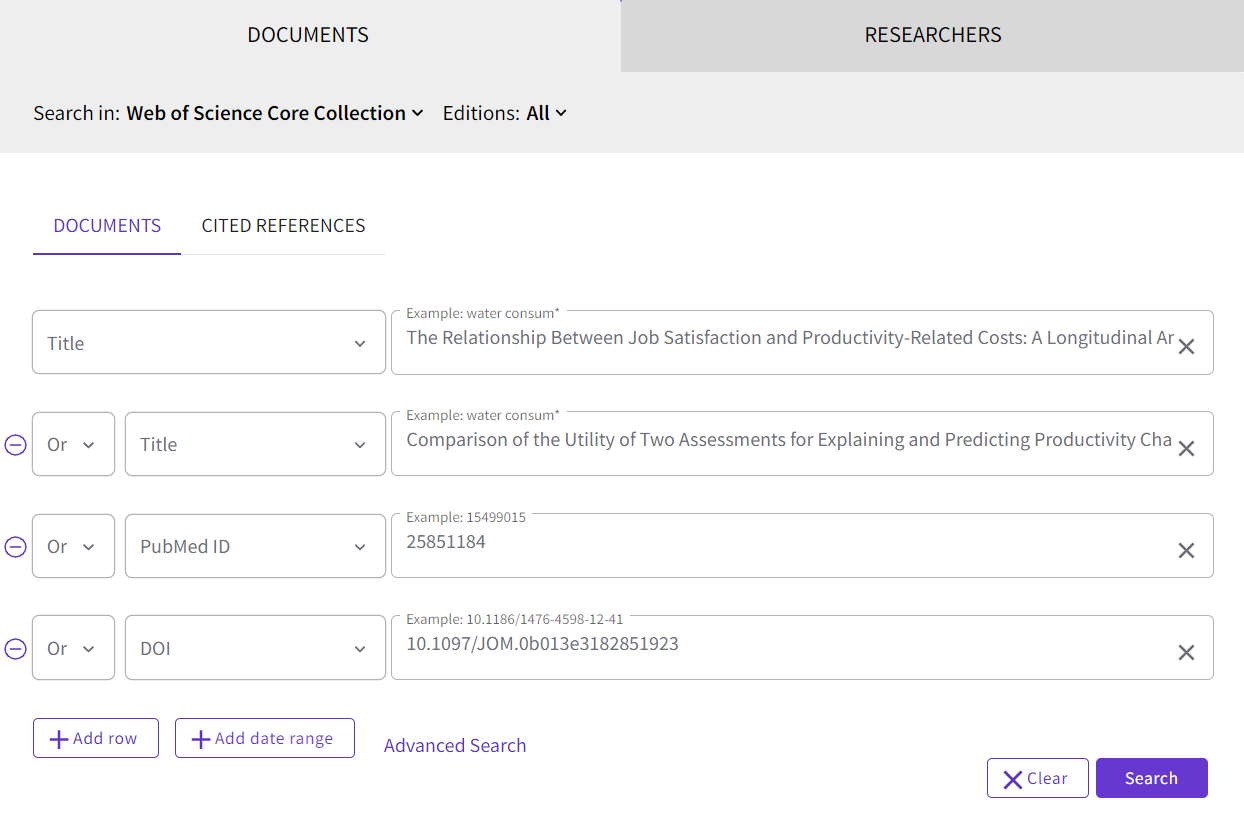
You will then get a list of results that only contains the publications you want to base your research on (in this example, there are four publications). To see which publications have cited these, click on Citation Report, which you can find to the right of the search box:

In this example, there are 73 publications that have cited the four publications we started from. Click on the number under the heading Citing Articles to display a list of these 73 publications. From the list, you can then export the references to Endnote or another reference management software.
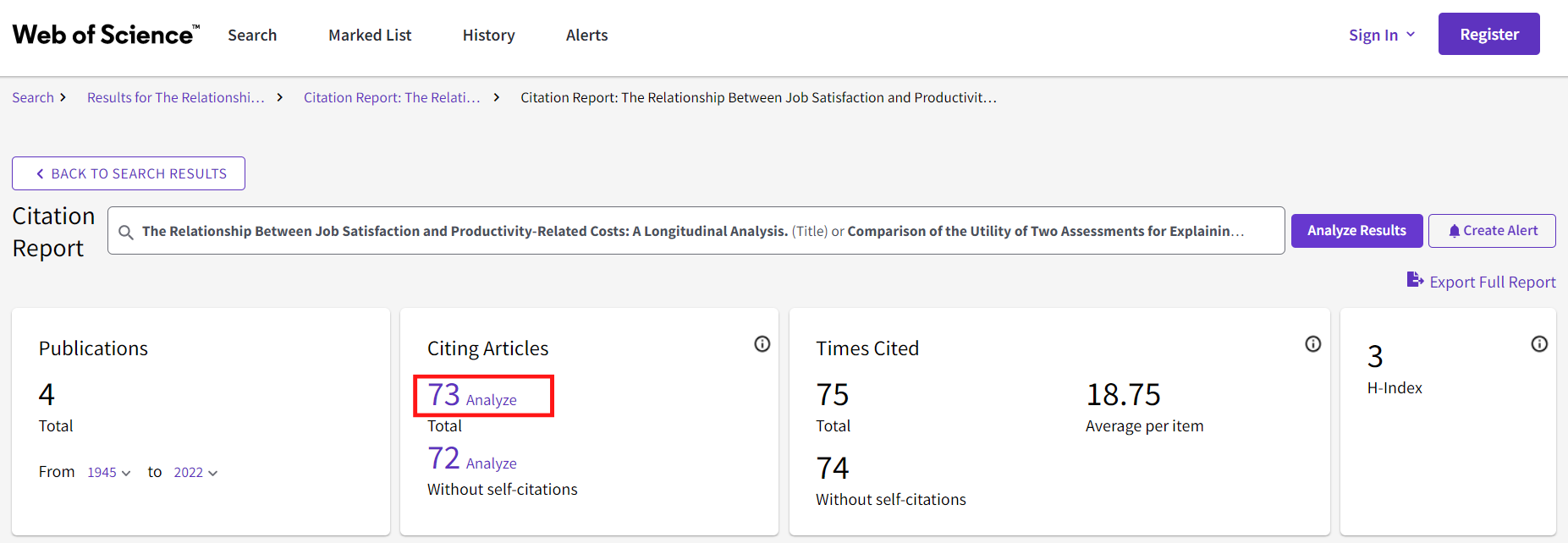
To the right of each hit in the hit list in Web of Science, you can also see how many references a publication has. Unfortunately, it is not possible to easily obtain a list of all references from multiple publications.
SpiderCite
SpiderCite is a tool where you can see both citations and references from several publications. SpiderCite is based on citation data from Lens.org. To use SpiderCite, you need to have the publications you want to reference in XML, RIS, or BibTex format. If you want to include references in other ways, such as with PMID or DOI numbers, the tool CitationChaser is recommended.
Start by going to https://sr-accelerator.com/#/spidercite and upload the file with the publications you want to reference. To export references in XML format from Endnote, do the following: In EndNote, select (CTRL + A) the references you want to export and click on File > Export. In the dropdown menu Save as type, choose XML (*.xml). It doesn’t matter which Output style you choose.
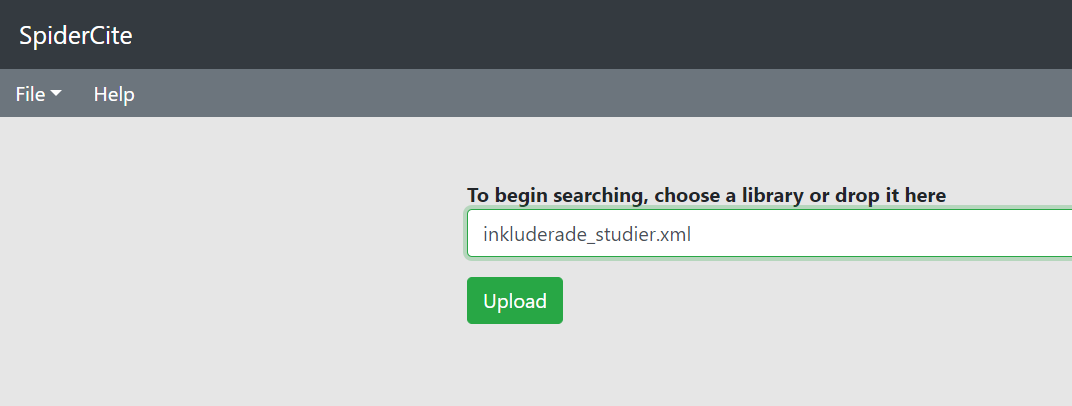
When you have uploaded your file, you will see two different tabs on the left side of the page. Input is the publications you have uploaded. Output is citations and references from the publications you have uploaded.
When you click on Input, you will see two different options, “Loaded with Lens.org” and “Citations to be searched manually.” The publications that fall under “Loaded with Lens.org” have been found and searched for citations and references. The publications that may have fallen under “Citations to be searched manually” have not been found and need to be searched manually in, for example, Web of Science according to the method above.
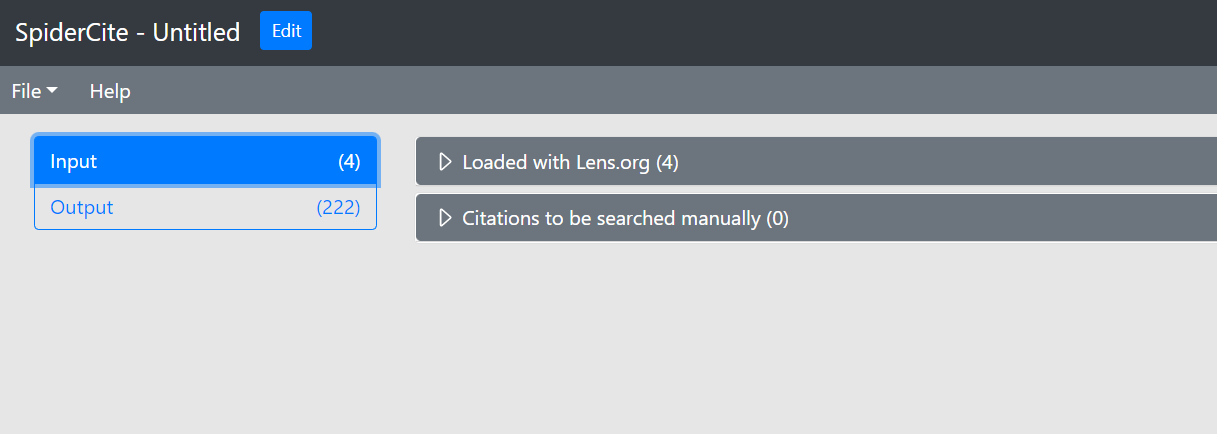
When you click on Output, you can see both references and citations on the publications you have uploaded.
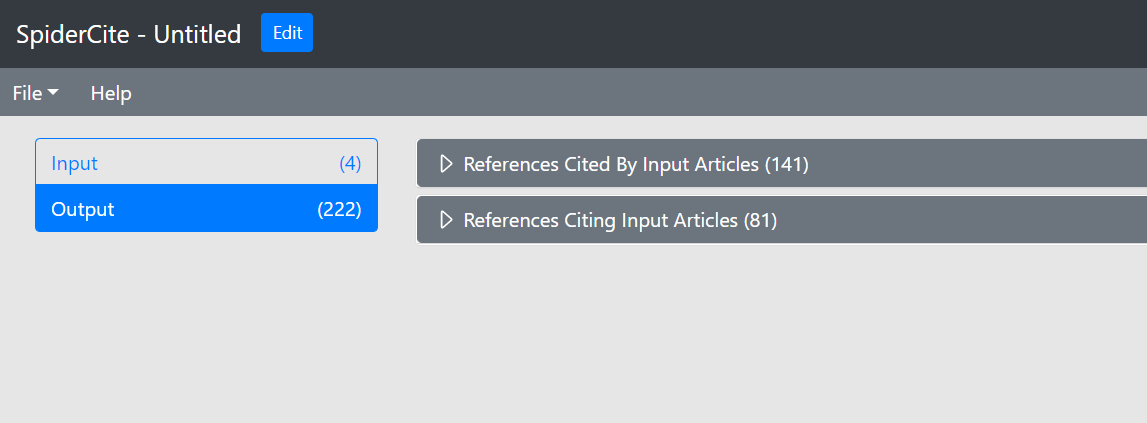
To export references and citations, go to File and Export.

Manage search results and articles
Read more about Evaluating sources and Presenting your search.
Sort and filter the search results list
Databases often sort the results list you get when you search in order of relevance, not chronologically. A good idea is to look through part of the results list in both order of relevance and chronologically to evaluate your search results.
If you want to filter by study type, language, or age of the articles, there are often pre-made filters available in the database menus.
Save articles and searches
There are several ways to save the article references you find and the search you conducted:
- Create an account in the database. Through this, you can save both individual article references you find and the entire search so you can access it again. Read about how to do this in the help section of each database.
- Use a reference management software to save article references. You can later use them to get an automatic reference list when you write your paper. There are several different reference management programs, including EndNote Online and Zotero.
Read articles
To access the articles you are interested in full text - that is, the entire article text - click on the link “Get it!@KI” that is next to each article reference if you accessed the database through the library's website kib.ki.se. Even when you search in databases that are freely available for anyone to search in, such as PubMed or Google Scholar, you need to go through kib.ki.se in order to see the link “Get it!@KI” and thus access the full article text. Read more about access and KI's subscriptions here.
If you would like us to get back to you, please submit your contact information in the form below along with your feeback.