SPSS
KI provides students access to the statistical program SPSS that you install on your own computer. If you're an employee/doctoral student you have to contact your department to receive a licence.
Follow these instructions:
1. Get the licence
Start by getting a licence (only for KI students, not employee/doctoral students). Log in with your student e-mail address, that is, firstname.lastname@stud.ki.se.
2. Download SPSS
If you have problems with the download, please contact studentit@ki.se.
For questions about how to use the software, please contact your teacher or try an online user guide.
Please note that SPSS does not work with Chromebooks. If you do not have a computer that can use SPSS, we refer to KI's computers.
If you have a Chromebook, GNU PSPP may be an option.
Please note! You need to check with your teacher if you can use GNU PSPP instead as Student-IT does not have support for GNU PSPP.
User guides
SPSS system requirements
| Mac | |
|---|---|
| Hardware Requirements | Software Requirements |
| MacOS Big Sur 11.7 MacOS Monterey 12.5 MacOS Ventura 13 | x86-4 Java |
| Windows | |
|---|---|
| Hardware Requirements | Software Requirements |
| Windows 10 Education Windows 10 Enterprise Windows 10 Home Windows 11 Home Windows 11 Pro | x86-4 |
Common problems
License/activation of SPSS does not work
You need to choose alternative 1, as the image shows.
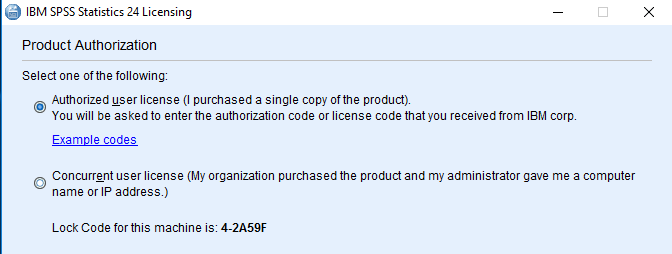
The download page is locked
It may happen that you are at a network where a firewall is blocking the website. If you are at KI, try to disconnect the network cable from your laptop and then connect to KI's wireless network and try again.
If the registration code to SPSS does not work
Did you use the correct registration code?
Try copy and paste from your e-mail, it may happen you got a character wrong.
If the installation does not start
You need to start the installation yourself, right-click setup.exe and select "Run as administrator" (or equivalent rights on your computer).
If it does not work on your Mac, it is likely that the Mac does not recognize the manufacturer. This can be circumvented by right-clicking (or Ctrl-click) on the installation file and select Open. Alternatively, you can click on the question mark in the message window, and then follow the instructions.
The program will not start after installation
SPSS may not create a shortcut on your desktop, so you must restart SPSS, go to All Apps -> IBM SPSS Statistics.
Obtain the program SPSS after registering a license
You can download SPSS from a web page. These instructions are contained in the email you received when you registered your SPSS license.

Student IT
If you have questions on IT related issues you can contact Student IT.
Phone & email
If you would like us to get back to you, please submit your contact information in the form below along with your feeback.
