SPSS and Amos download, installation and licence renewal guide
On this page you will find instructions on how to download, install and renew a licence for SPSS as a student at KI.
Download and install SPSS
- Start by getting a licence.
- Download SPSS to your computer
- Choose Download and then Yes.
- In the following windows that appear, click Next.
- Click Install, wait while SPSS installs, then click Finish. Please note! Mac users may need to Authorise the software and then choose Allow in the next step to proceed with the installation.
- Click on Launch License Wizard.
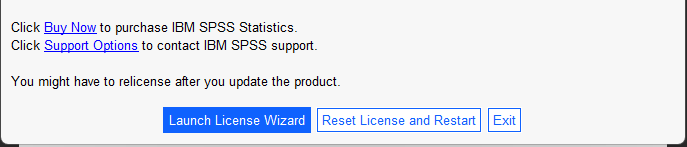
- Choose Authorized user license and click on Next.
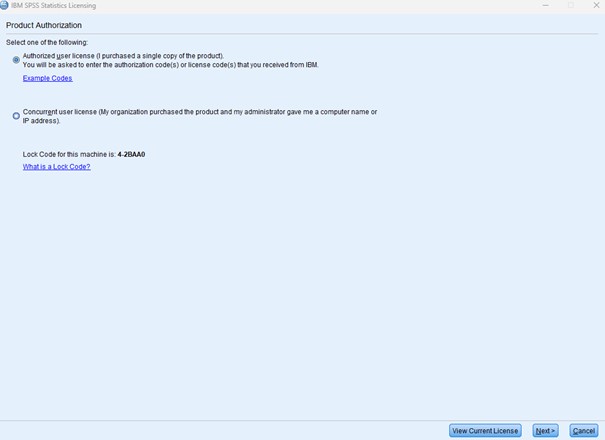
- Enter the licence code in Enter code field, click on Add and Next.
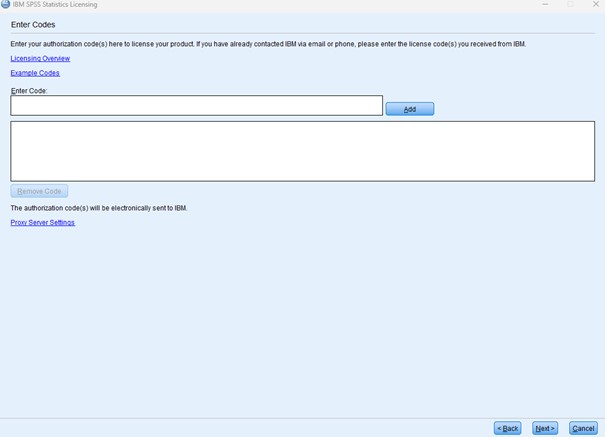
- Click on Next and Finish.
Download and install Amos
To download Amos for Windows, you need to follow these instructions.
- Start by getting a licence and download Amos for Windows.
- If you open Amos, you will get the notification: No valid license for Amos was found (1,18).
This is because the license has not been activated yet. Click OK. - You can activate your Amos license by opening the License Authorization Wizard. You can find the License Authorization Wizard by clicking the Start button (the Windows logo) or the looking glass or (Windows) button next to the Windows logo in your menu. Search for License Authorization Wizard, it will now open.
- You will get a notification saying no licenses have been found. Click Next.
- Select the option Authorized User License and click Next.
- In the field Enter Code, fill in your license code. Click on Add. Your license code will now appear in the big white field underneath Enter Code. Click Next.
- You will now get a notification saying the authorization has succeeded. Click Next.
- At the top of the screen it will now say Your license is effective the next time you start your product. Click Finish.
- Start SPSS Amos 29. You can now use SPSS Amos 29.
SPSS licence code renewal
To renew SPSS, you need to enter a new licence code.
- Start by getting a licence.
- Start SPSS. Go to the File menu and select Manage Licence.
- Click on Launch Licence Wizard and then Next.
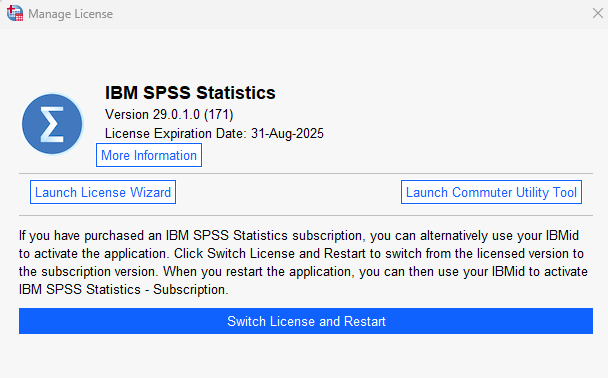
- Select Authorized user licence and click Next.
- Enter the licence code (that you received from Student IT) into the Enter Code field, click Add and then click Next.
- If everything went well, it would say Authorization succeeded. Click Next.
- Click Finish to complete. You may need to restart SPSS for the licence to take effect.

Student IT
If you have questions on IT related issues you can contact Student IT.
Phone & email
If you would like us to get back to you, please submit your contact information in the form below along with your feeback.
Editor: University Library Web Team
Last updated: 2025-06-13
