Remote access
When you are using a computer off-campus or off KI:s wired network, you must be recognized as a KI user in some other way, in order to access journals, databases and ebooks provided by the library. Here we describe different ways to get remote access to the library's resources and what you can do when it does not work.
Start your search on the library's website
When you start your search through the library's website kib.ki.se, you will be asked to log in with your KI / student login when you try to open a database (for example PubMed, Web of Science or Cinahl) or a full text article that is not free.
It is also beneficial to use the links at kib.ki.se when you want to search databases which are freely available for everyone, such as PubMed or Google Scholar, because then the link "Get it! @KI", that provides access to the articles that the library subscribes to, appears.
Download browser extension
LibKey Nomad
You can install the extension LibKey Nomad in your browser. It automatically checks which articles KI has access to via the library's subscriptions or open access and helps you authenticate even if you are outside of KI:s network. You can search for example in PubMed or Google Scholar without having to visit the library's website, and still have access to articles even when they are published in journals that the library subscribes to.
In LibKey Nomad retracted articles are indicated when they appear in the search results. And if a paper cites one or more retracted articles, an interstitial screen will indicate which citations have been retracted. You can view information about the retractions or click on to view the articles.
LibKey Nomad also offers export of citations to Zotero, Mendeley, BibTex, RefWorks, Endnote RIS, Citavi RIS, or Universal RIS.
LibKey Nomad displays an icon at the bottom left of your screen for articles that the library subscribes to or that are openly available.
- Click on the icon to get to the KI login page and on to the article itself.
- Click on the doctoral hat icon to export citations. The icon appears when there are citations to export.
- Click on the chat icon to contact the library.
LibKey Nomad also affects the result list in PubMed, Covidence and Embase among others. Icons for access are added in the result list.
- "Download PDF" appears when you can download the article.
- "View complete issue" appears when the library subscribes to the journal and leads to the issue in BrowZine.
- "Access options" leads to the order form if the library doesn’t have a subscription.
The extension is available for Chrome, Edge, Firefox, Safari, Brave and Vivaldi (for computer).
Follow these steps to install LibKey Nomad:
- Download LibKey Nomad to your browser.
- Follow the instructions and select Karolinska Institutet as your organization.
Done! Now you will see the icon on pages when you have access to the article. Note that if you have a bad internet connection, it may take a few seconds for the icon to appear.
Add KI as your Google Scholar institution
If your add KI as your institution the 'Get it!@KI' link shows next to the articles the library subscribes to, even if you did not use the library’s link to Google Scholar.
Instructions:
- Go to the hamburger button in the top left corner.
- Select Settings and then Library Links.
- Search for and add Karolinska Institutet, and any other institutions to which you also belong.
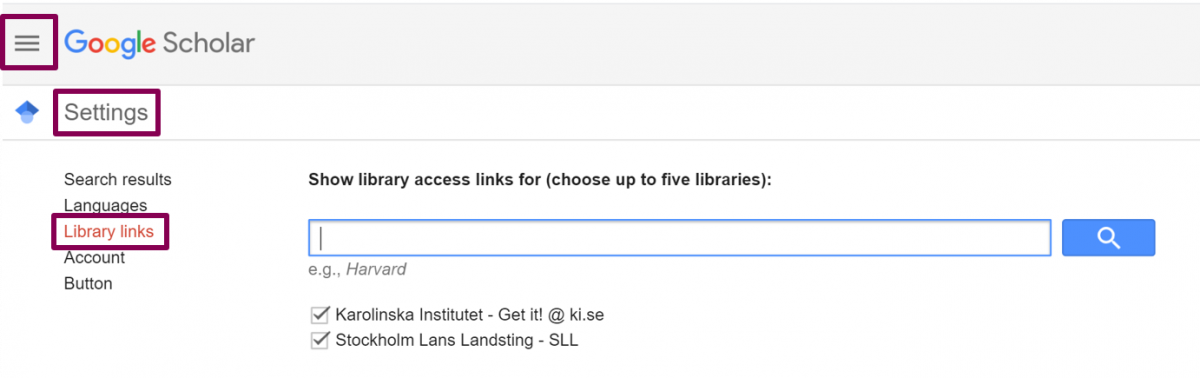

Use the journal tool BrowZine
Your can use BrowZine on your computer or mobile device. When you browse one of your favourite journals from your bookshelf in BrowZine, you do not have to log in again when you want to read an article, download it for offline reading or export it to EndNote / Zotero. If you use BrowZine on a tablet or mobile phone, you only need to update your login details every six months to keep your access to the subscribed journals from the library.
BrowZine
BrowZine gives you access to approximately 10 000 subscribed journals. Browse journal titles, read offline and collect favourite titles in your personal book shelf.
Access
KI only.
App version
Also available for download to iOS and Android devices.
App instructions
- Download BrowZine to your smartphone or tablet.
- Choose Karolinska Institutet under "Choose Library".
- Sign in with your KI credentials.
Log in with your KI account on the publishers' platforms
On many publishing platforms, you can log in directly with your KI account to get access to articles that the library subscribes to (as an alternative to going via a link on the library's website). The function is usually called "Institutional login", "Access through your institution" or similar.
Do this:
- Look for a link to log in.
- If there are several options to log in - select "institutional login" or similar.
- Select Karolinska Institutet in a drop-down list of institutions. The list can also be based on region or identity federation (SWAMID or UK Federation) on some platforms.
- Log in with your KI account on the login page you are sent to.
Now you can access the content that the library subscribes to. There may still be content that is not included in the library's subscription and that you therefore cannot access, even though you have logged in.
Please note that many platforms also offer login with a personal account. That is a different type of login that requires you to be registered or have a personal membership / subscription. The purpose of the function "Institutional login" is for you to confirm with your KI account that you are connected to KI and therefore have access via the library's subscription. The purpose of a personal account is often that you should be able to save searches or articles or make personal settings.
On some platforms you can be remembered as a KI user so that Karolinska Institutet is already pre-selected next time.
Troubleshooting and other tips
Have you done as described in any of the paragraphs above and still have problems accessing an article? Perhaps any of these troubleshooting tips can help you.
Having trouble logging in with your KI or student account?
- Is it only when you try to log into the library's services you have problems? Please note that as a student you only have access to the library's e-resources as long as you are registered as an active student in Ladok.
- Do you have problems with your account in general? Contact Student IT. If you are an employee, contact your IDAC administrator.
Do you get an error message or a completely blanc page in your browser?
- Try another browser. Browser-related access problems tend to be more common in Internet Explorer than in, for example, Edge, Chrome or Firefox.
- If it did work in another browser, try clearing your browser’s cache and cookies.
- Make sure you have the latest version of the browser you are using.
Did the full text link take you to the wrong article?
- Search for the journal in the library's search tool at kib.ki.se and browse by year, volume and issue to find the article. Sometimes it is just the link that is the problem, not the access to the article itself.
- Please report to the library even if you find the article, so we can fix the incorrect link.
Does it say No full text, or that the library does not have access?
- Search for the journal in the library's search tool at kib.ki.se to see if the journal should be available the year the article is published.
- If it says that the journal should be available, please contact the library so we can help you get the article and solve the problem.
- If the article is from a year that our subscription does not cover, you can order a copy.
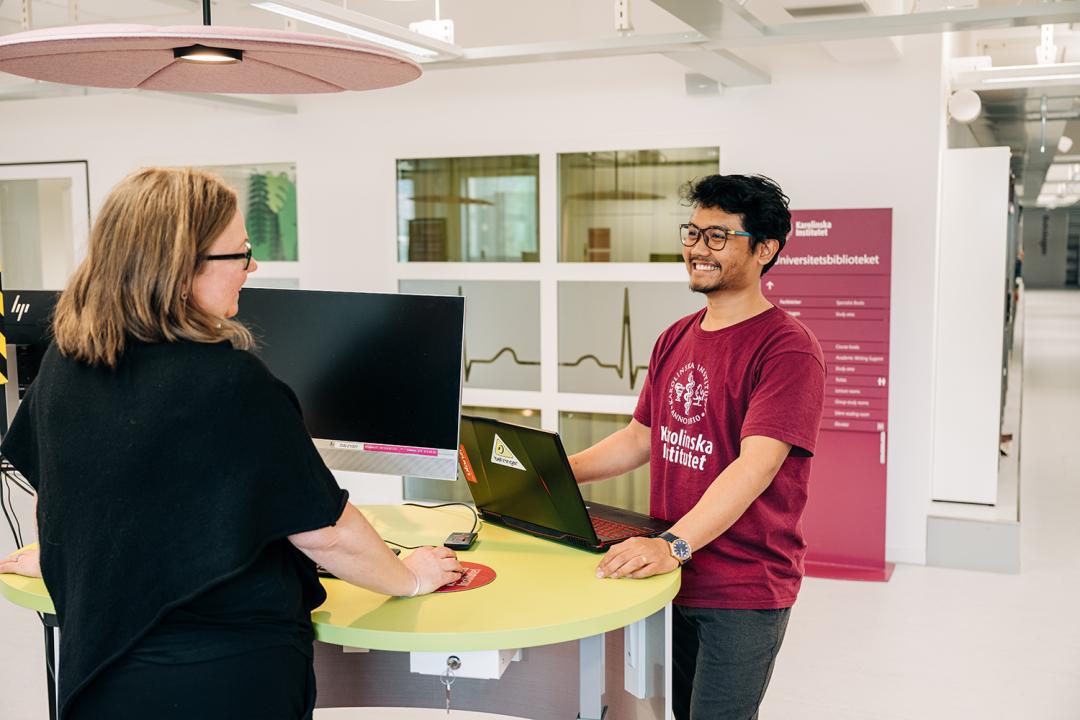
Contact the library
You are welcome to contact us through phone, chat or email.
Opening hours chat & phone
If you would like us to get back to you, please submit your contact information in the form below along with your feeback.
