Verifying Scientific Publications in the Bibliometric System
Researchers affiliated to Karolinska Institutet and/or Region Stockholm are each year requested to log in to the Bibliometric Verification Toolkit in order to verify their publications, check that their research affiliation(s) within Karolinska Institutet and/or Region Stockholm has been identified and check/select their current research area according to "Swedish Standard Classification of research topics”. This guide will help you through these steps in the Bibliometric Verification Toolkit.
Log in and verify your information 20 May at the latest
Only you can ensure that the information about you in the Bibliometric Verification Toolkit is correct. Make sure to log in before the deadline 20 May, 2025. The activity-based funding 2026 (i.e. verified in 2025) concerns the five-year period 2020-2024. Articles published in 2025 are not included this year.
Karolinska Bibliometrics makes it possible to perform bibliometric analysis of the research outputs from Karolinska Institutet and Region Stockholm. The analysis results can be used to highlight performance and processes at different organizational levels, or to identify key research areas and collaboration between universities. Furthermore, Karolinska Bibliometrics data are used in the activity-based allocation of research funds to departments and medical units/clinics.
The bibliometric analyses are dependent on the data they are based on and to be able to use them the information in the bibliometrics system must be accurate.
1. Log in
Use either login method, both will take you to one and the same user profile.
The KI account (KI-ID, KI-login) consists of a 5-7 letter username and a password. The same authentication method is used in all organization-wide systems at KI.
If there is a problem with your KI account, contact the IDAC administrator at your department. You can find more information abut the KI account at the Staff Portal.
HSA-id is a 4-letter authentication code and username. HSA-id is used in combination with one of the following:
- eService card (eTjänstekort) is an electronic identification card to ensure secure login. The card is used with a card reader connected to a computer and a PIN-code.
- One-time codes by text message.
If you need a one-time code, HSA-id or an eService card, contact your local EK-administrator or Servicedesk (in Swedish).
2. Active research affiliation
Your affiliation to Karolinska Institutet is imported from IDAC and your research affiliation to Region Stockholm is imported from EK.
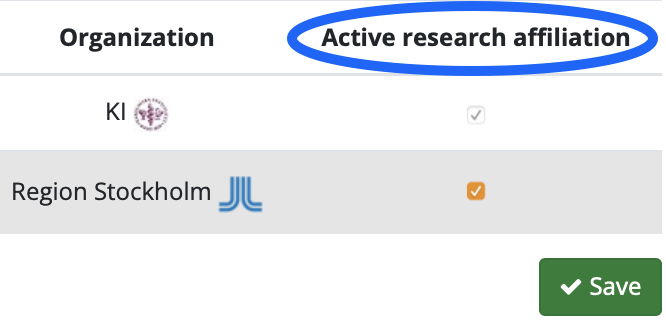
- Click Research active at below My profile on the start page.
- Make sure your affiliation(-s) are accurate and up-to-date, for both Karolinska Institutet and Region Stockholm.
- Active research affiliation is checked for the department(-s) you are currently affiliated to.
- Region Stockholm allows only one active research affiliation. If you belong to more than one unit, check one and uncheck the other(-s).
Wrong clinic of medical unit? contact the EK-administrator for your unit or Servicedesk (in Swedish)
3. Namestrings & authorship position
Journals have all kinds of rules for author names, and perhaps you changed your name during your career, which means your name appears in a number of versions in publications. It's important that you add the variations of your name used throughout the years. This action makes it easier to find your publications, identify you as co-author and to pinpoint your place in the author list.
- Click Namestrings below My profile on the start page.
- Add versions and alternate spellings to your Primary Namestring. Use the versions of your name in the form they appear in your publications, eg. compound surnames or variations of initials.
- Fill in the name and click +Add namestring.
- If the List of suggestions gets too extensive, check the box Limit to Sweden.
4. Verify publications
Verify all your publications from 1995 and onwards, including the ones you wrote while affiliated to a different unit, department or university.
- Click Find & verify on the start page and look through the List of suggestions.
- Check the publications you have written and click Confirm.
- If you can't find all your publications in the list, use Find by PMID(s) or Search to search for them, check the ones you have written in the list of results and click Confirm.
- Find via KI RIMS retrieves publications you've confirmed in KI RIMS and are in the bibliometric system, but which you haven't verified.
- To get rid of publications that aren't yours in the List of suggestions, check them and click Decline.
5. Supply addresses
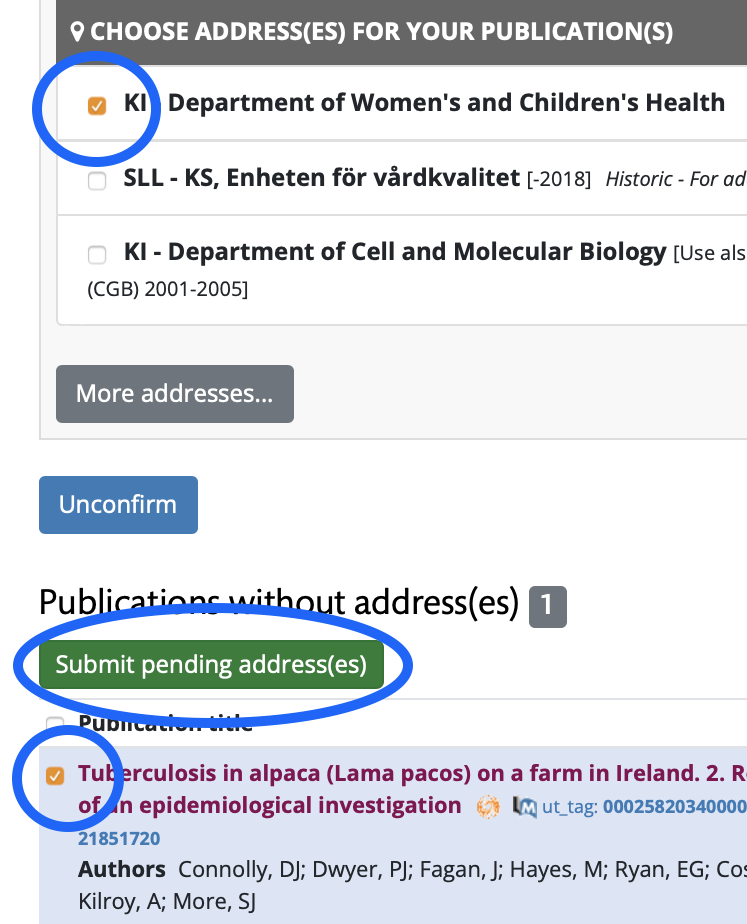
- Click Verification Toolkit in the top menu and then Supply addresses to your publications in the lower menu. Your confirmed publications have jumped to the list titled Publications without address(es).
- In the top list Choose address(es) for your publication(s), check the boxes for the address(es) to the unit(s), department(s) or organization(s) you were affiliated to at the time the article was written.
- Supply all the organizations you were affiliated to at the time the article was written, disregard if there is only one address in the i actual publication.
- If the address you're looking for is not in the list, click More addresses… and search for it. Click Add… when you have found the correct address or click New if you can't find it.
- Check the boxes for the address(es) and the relevant publication(s) and click the green button Submit pending address(es).
- If you want to double-check the addresses, sort the publications by publication year by clicking Year in the table head.
Only supply the addresses you were affiliated to when the publication was written, disregard the affiliations of your co-authors.
6. Choose research area
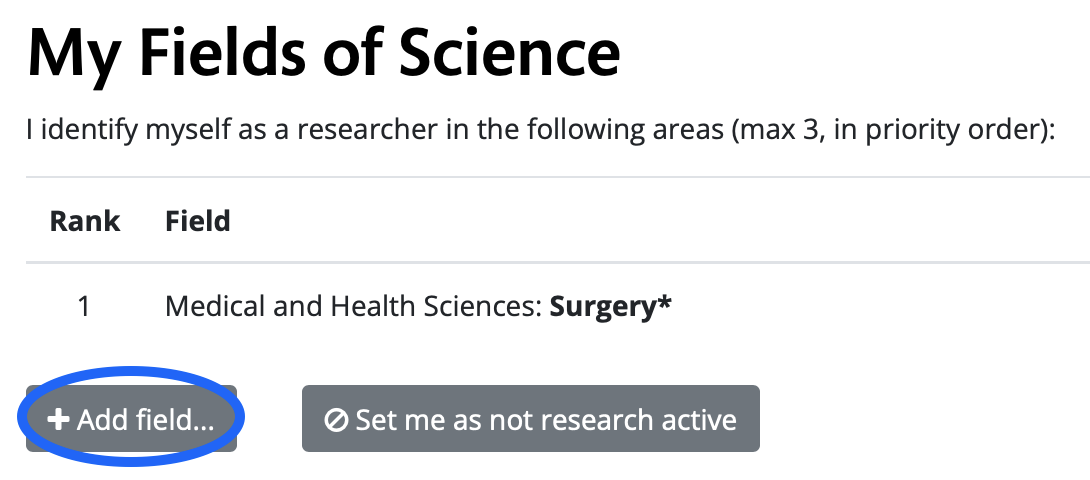
- Click Fields of Science below My research areas on the start page to add research area(s) or change the order of them.
- Click Add field... to search available research areas.
- Add 1-3 areas by clicking +Add field.
- Change the the order of priority by clicking Move up.
7. Check if you're done
- The last stage of the verification process is to check if you're done.
- Click Verification Toolkit in the top menu and then Check if you're done in the lower menu.
- When everything is checked and green, you're done.
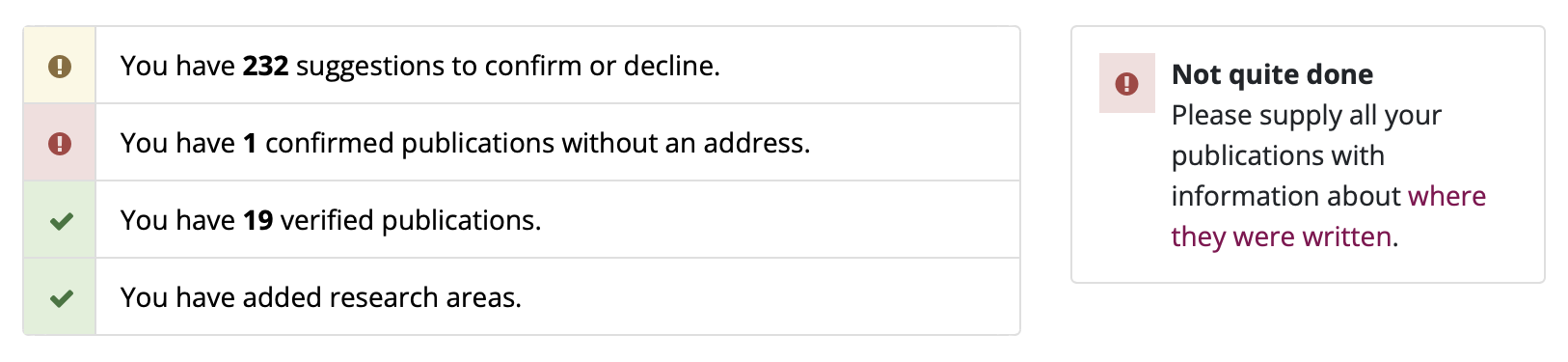

Publication support
Contact us with questions regarding open access, KI's publishing agreements, bibliometrics, publishing in KI Open Archive and strategic publishing.
If you would like us to get back to you, please submit your contact information in the form below along with your feeback.
