Compatibility problems concerning EndNote
As of Endnote version X9.3.x, the software has transitioned from a 32- to a 64-bit architecture in its database structure. This lead to widespread compatibility issues with opening EndNote libraries created with an older version if you are using a new version, and vice versa. Here you will find tips on how to deal with this issue.
Which version of EndNote do you have?
Mac
If you are using EndNote for Mac, you can find details about your current software version if you click the software's main menu and check the section "About EndNote X9...".
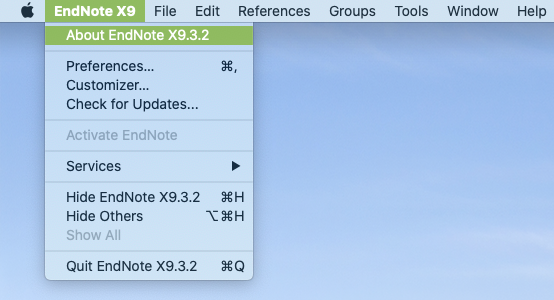
PC
If you are using EndNote for PC, you can find details about your current software version if you click the software's main menu and check the section "Help" > "About EndNote X9 ...".
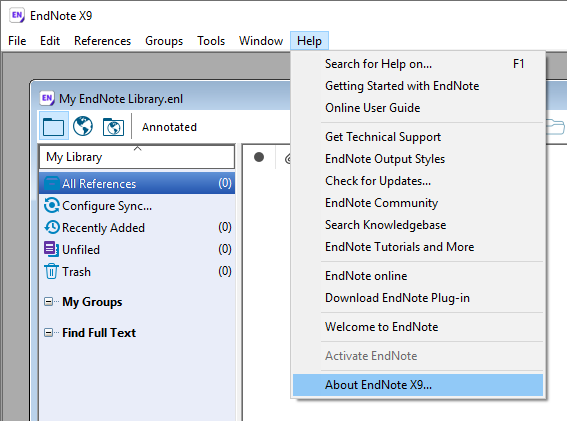
Sharing references using the RIS format
One alternative when sharing references is to send a text file in the RIS format. It will work in most reference software, for example EndNote and Zotero. It is also the format used for importing references to the article screening software Rayyan.
How to export
1. Mark all references you want to export in your EndNote library.
2. Go to File and Export...
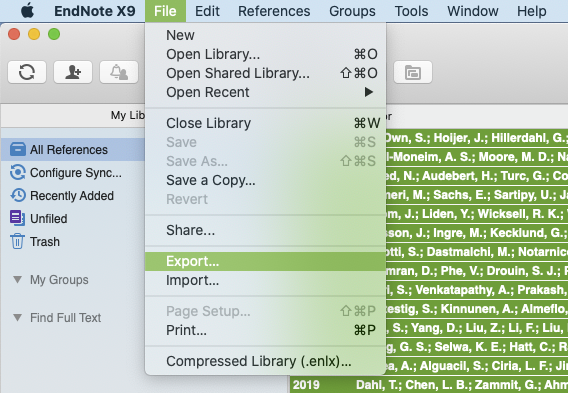
3. Name the file, for example "export". Choose Text Only under Save file as type, and RefMan (RIS) Export in the Output Style field.
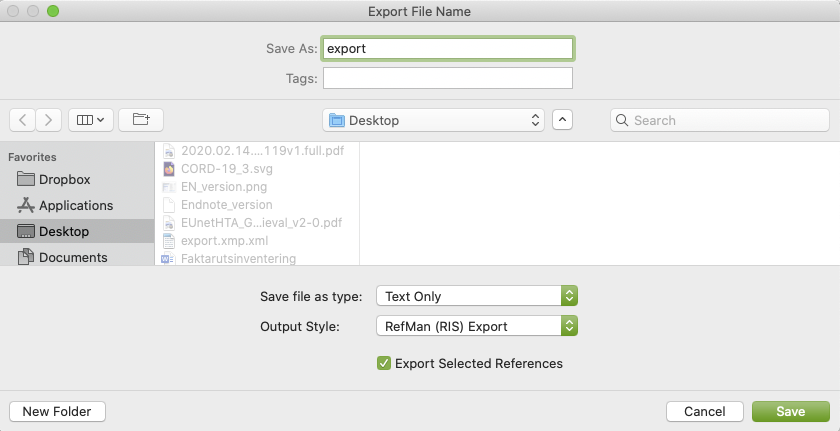
4. Save.
How to import
1. Go to File and Import...
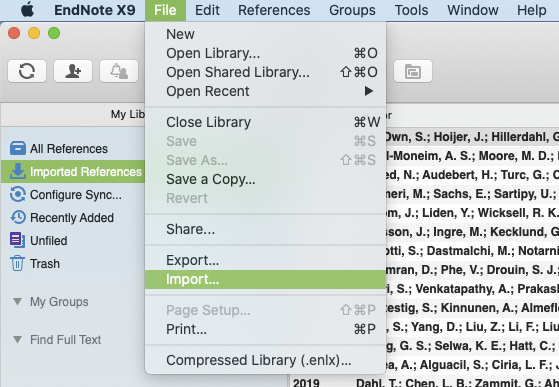
2. Choose the file you wish to import. If not already visible by default, click Options and choose Reference Manager (RIS) under Import Options.
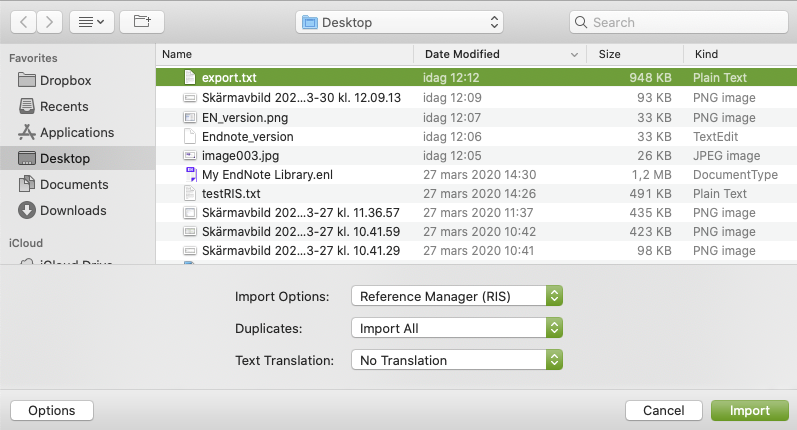
3. Click Import.
4. Done!
If you would like us to get back to you, please submit your contact information in the form below along with your feeback.
