Insert citations
- Place the cursor in the text where you want to add a citation.
- Go to your Endnote library.
- Mark the reference you want to use. If you need more than one, use the control (Ctrl) button.
- Go back to Word.
- Choose EndNote X9 tab.
- Click on Insert Citation and choose Insert Selected Citation(s) from the list.
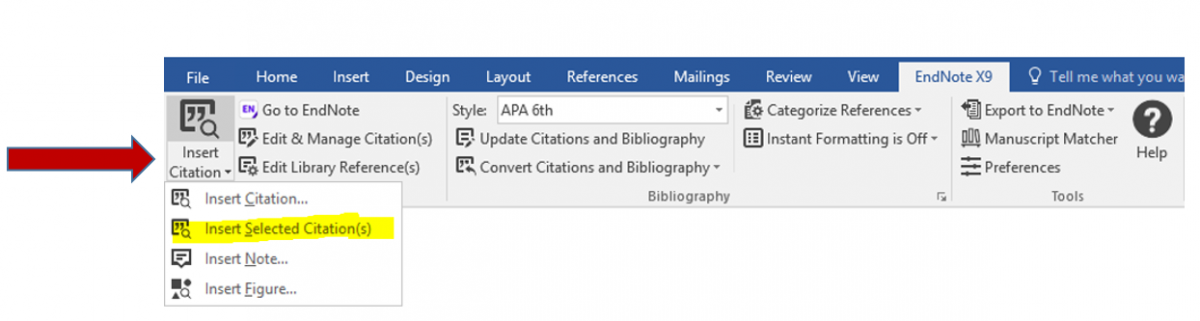
Alternatively you can search your Endnote library and insert citation.
- Go to Word.
- Choose EndNote X9 tab.
- Click on Insert Citation and Find and Insert Citation(s).
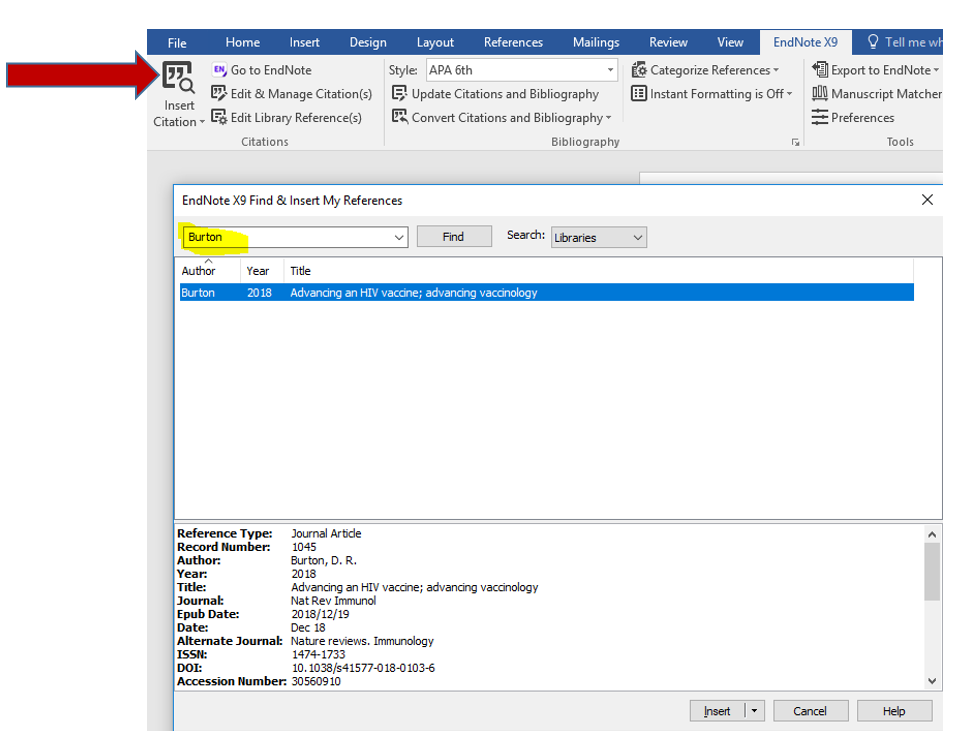
The citation will appear in a coded form and will be transformed in the next step. Repeat the procedure until you’re done.
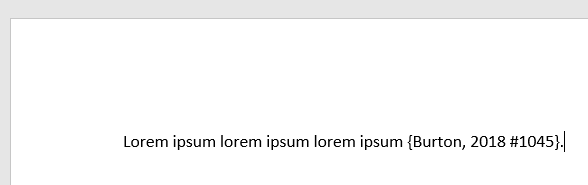
Editor: University Library Web Team
Last updated: 2021-06-02
