How do I search for citations and references?
There are many different tools and databases available that can help you retrieve citation data. Here we’ll review how you can do so in Web of Science and in SpiderCite, which builds on data from Lens.org.
Web of Science
Start by conducting a search in Web of Science where you retrieve all the articles you want to use (ex., the articles you intend to include in your review). For instance, you can search for the articles using titles, but you can also do so using PMID-nr or DOI-nr. Select “OR” between each row and add more rows if needed.
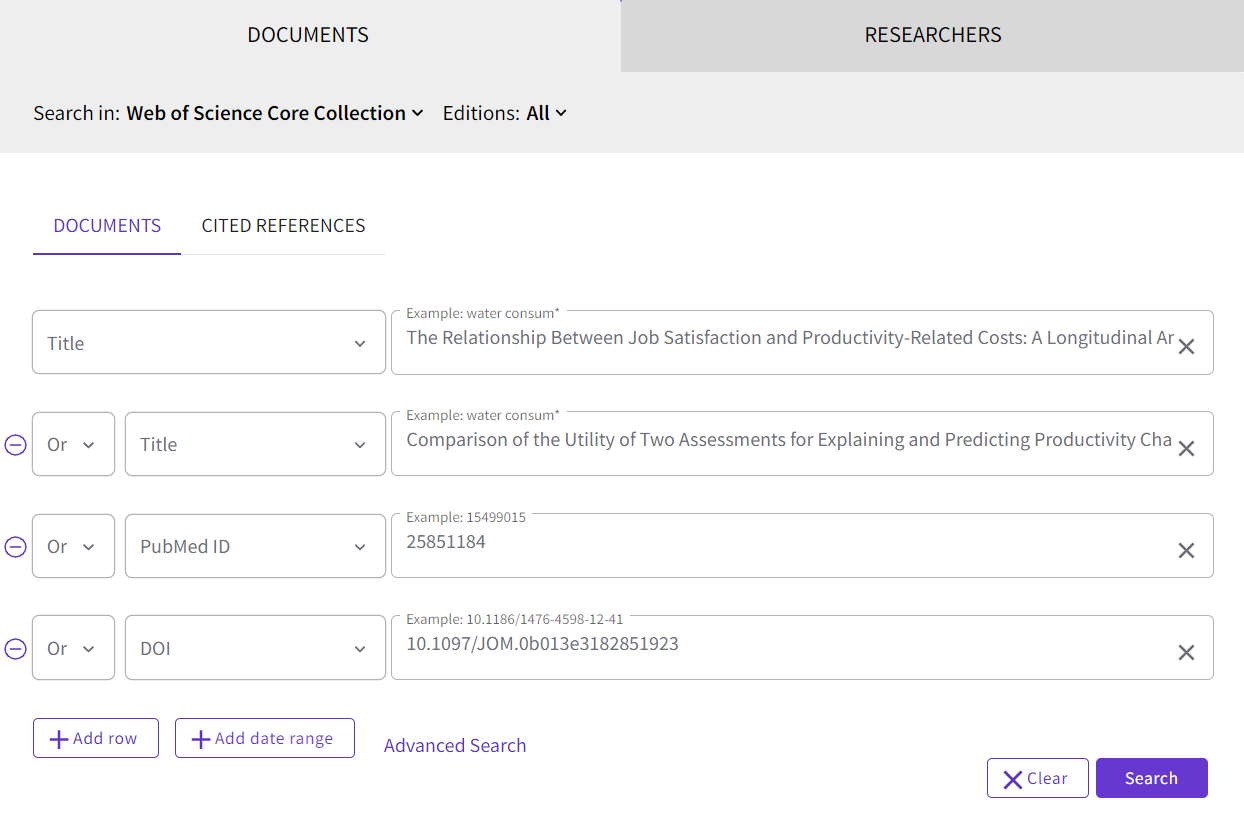
You will receive a list of hits that only contain the publications you want to use as your starting point (in the example, four publications). To see which publications that have cited these articles, click on Citation Report, which you’ll find on the right side of the search box:

In this example, 73 publications have cited the four publications we used as our starting point. Click on the number under the heading Citing Articles, you’ll receive a list of these 73 publications. You can then export the references from the list to EndNote or another reference management program.
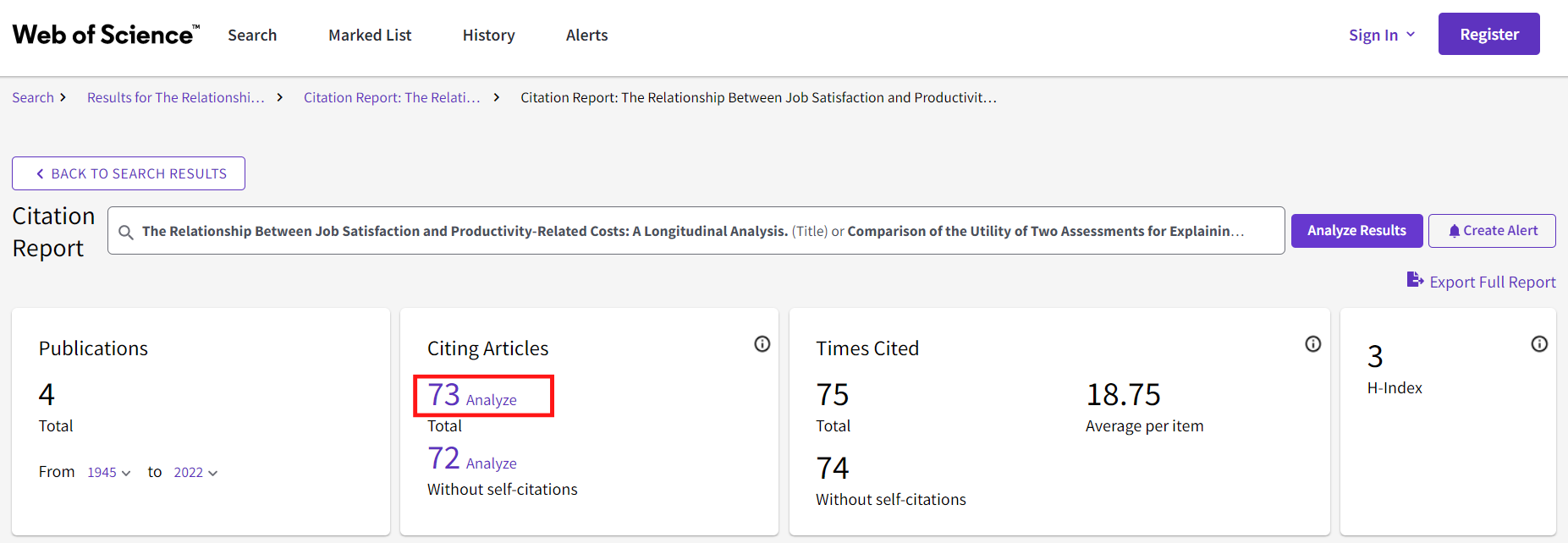
To the right of every hit in the list in Web of Science you can also see how many references each publication has. Unfortunately, it is not possible to easily retrieve a list containing all the references from several different publications.
SpiderCite
SpiderCite is a tool where you can see both the citations and references from several publications. SpiderCite builds on citation data from Lens.org. To use SpiderCite you need to save the publications you want to use as your starting point in an XML, RIS or BibText-file. If you want to include your references in some other way, for instance by using PMID or the DOI-nr, we recommend CitationChaser.
Start by going to https://tera-tools.com/help/spidercite, create an account and project, and upload the files with the publication list you want to use. To export references in an XML-file from EndNote, do the following: in EndNote, mark (CTRL + A) those references you want to export, then click File > Export. In the roll-down menu Save as type, choose XML (*.xml). What kind of Output style you choose doesn’t matter.
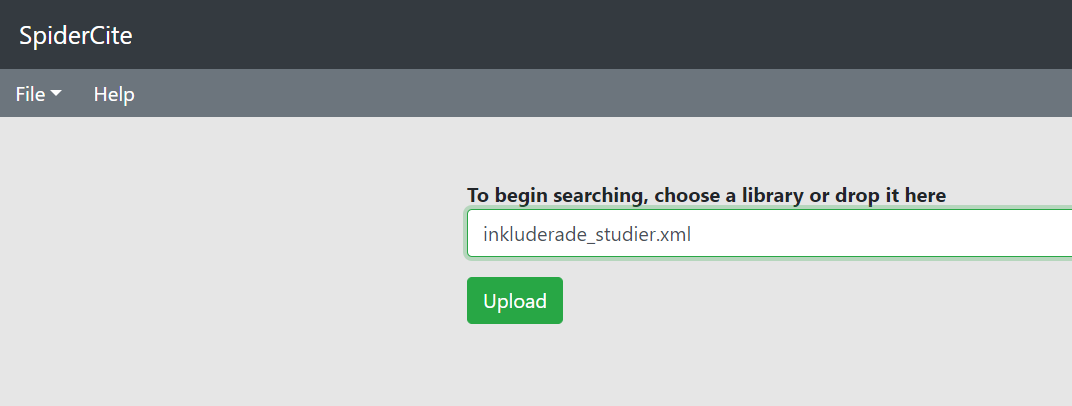
When you’ve uploaded your file, you will see two different tabs to the left of the page. Input contains the publications you’ve uploaded. Output contains the citations and references from the publications you’ve uploaded.
When you click on Input you will see two different alternatives, "Loaded with Lens.org" and "Citations to be searched manually". The publications that end up under "Loaded with Lens.org" have been retrieved and searched for citations and references. The publications that have eventually ended up under "Citations to be searched manually" haven’t been found and will need to be retrieved manually, for instance in Web of Science, using the method detailed above.
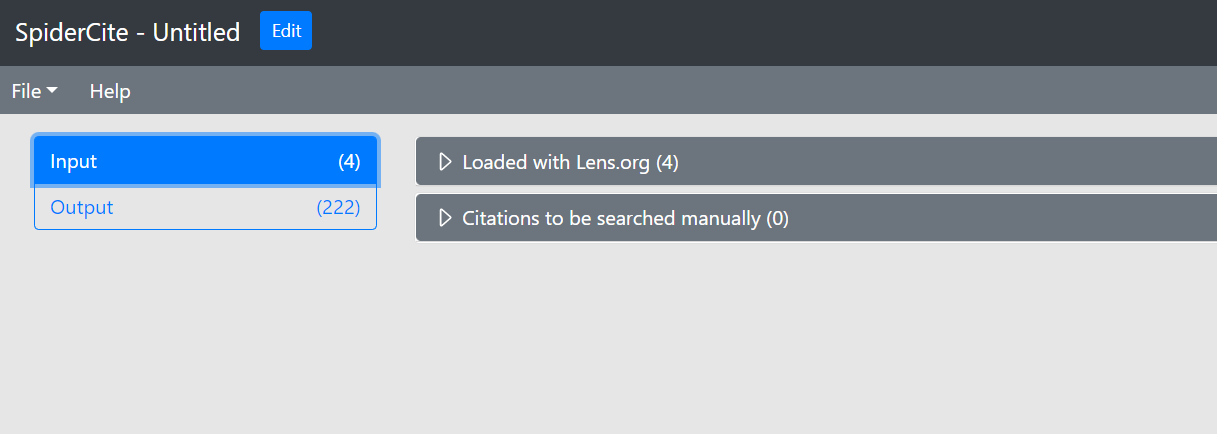
When you click on Output, you should see both the reference list and the the citations from the publications you’ve uploaded.
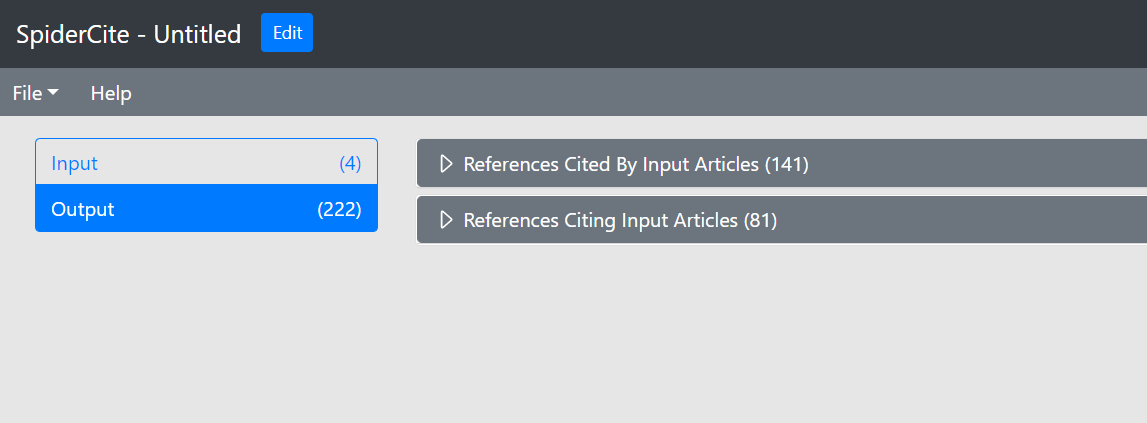
To export references and citations, go to File, then Export.

