Journal titles
Different reference styles (Output styles) are using either full journal titles or different kinds of abbreviations. By using Term Lists in Endnote, this problem can easily be solved.
1. In Endnote, go to Library → Open Term Lists → Journal Terms List.
2. (If the Journal Terms List is empty, skip to step 4.) Highlight the first journal, and press [Ctrl]+A (or [command]+A on a Mac) on the keyboard to highlight all the terms.
3. Press the Delete Term button to the right. Now we have a clean slate to start with.
4. Go to the Lists tab at the top, and click on the Import List button.
5. Browse to the Term Lists folder within the Endnote folder. Import term list for Medical, BioScience and in some cases Chemical depending on your area of research.
– Windows: C:\ Program Files \ EndNote \ Term Lists.
– Mac: Applications \ EndNote \ Terms
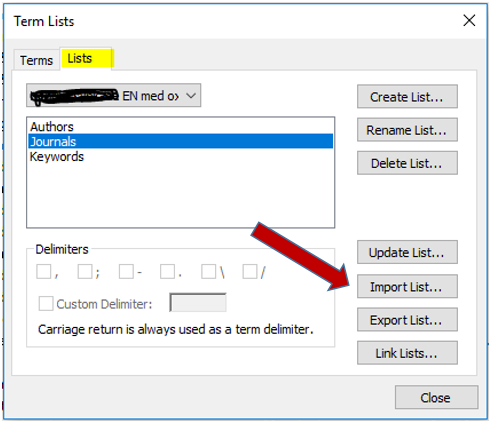
If your output style is still not using the correct substitution, check as below:
1. Go to Tools → Output Styles → Open Style Manager.
2. In the list of styles, highlight the style you are using and click Edit.
3. Choose Journal Names.
4. Make sure the style is using the Full Name or one of the Abbreviations, and you should be all set.
